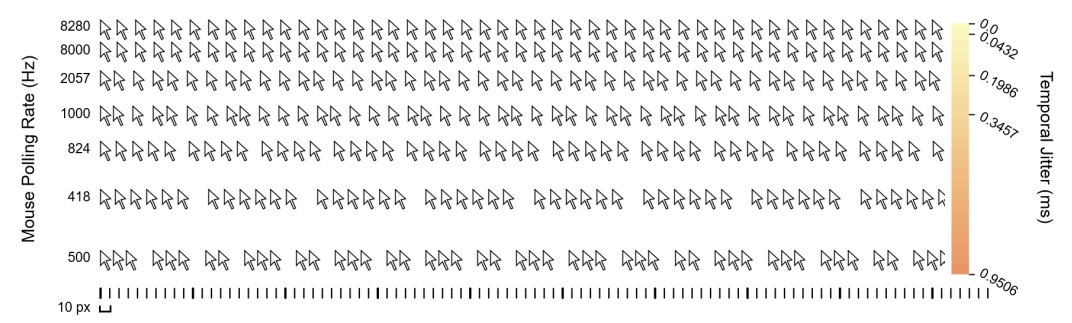Was having a similar experience on my new PC.
Specs:
Ryzen R9 5900X
Asus ROG Crosshair VIII Hero
RTX 3080
2x8gb Team T Force ARGB (TF10D416G3600HC14CDC01) Rated for 14-15-15-35 at 3600 MHz.
The RAM is the newest part of the system after swapping out a motherboard, and after compiling a bunch of data from people with similar issues, RAM is damn near always the cause, and could be for a variety of reasons.
This is the third kit of RAM i've tried in this PC, and it feels the most responsive out of all of my previous kits, but still feels most responsive at JEDEC (16-16-16-16-35-55) @ 2400MHz.
Melkxz wrote: ↑19 Jun 2022, 11:24
People were being sarcastic on this forum when I said I fixed my input lag mostly by using custom timing values.
I have corsair vengeance 3200mhz cas 16 on asus B550 rog strix (2/4 slots) :
recommanded timings : 16 - 18 - 18 - 36 -
54 for 3200mhz =>
unstable
Never got them stable for these values : had to increase tRC to
56 or lower ram speed to 3000mhz => stable input lag looks ok
XMP/DOCP profile gives me : 16 - 18 - 18 - 36 -
75 =>
insane input lag
It didn't fix all my mouse issues but my mouse went significantly snappier after this.
After seeing this, I was curious as to what timings my motherboard set for my RAM on it's XMP Profile. Turns out enabling XMP on this board just sets the primary timings, and leaves everything else on Auto. Opened CPU-Z and checked what the recommended XMP Profile was for my kit, and it a recommended tRC of 50, when my motherboards XMP profile sets it to
82
And that's only bad timings
I know of.
My guess is most Ryzen Mobos (Or atleast both of the ASUS one's i've had.) XMP Profiles set the primary timings, and leaves the rest on Auto.
Auto then proceeds to give you probably the most loose sub-timings possible to
Guarantee you are stable, because freshly installing some new RAM into a potentially new motherboard and immediately having bad stability would be a bad look.
Not only this, but i notice in GENERAL when comparing JEDEC to XMP, every single subtiming gets higher rather than lower, which i didn't think made sense considering when envisioning a standard RAM OC, they usually do the opposite.
This in itself would logically explain why JEDEC feels more responsive than XMP, as literally every subtiming is lower when running at JEDEC instead of the Auto-config subtimings on XMP.
Also, i would completely ignore other advice such as disabling HPET timers, XCHI handoff and the likes, as those are most likely trying to fix a problem with additional problems/complication than fixing it at it's root. I had no issues with any of those mobo settings previously (as my mobo pretty much ran at stock), so it wouldn't make sense to disable them now.
It's usually best to start with your system at stock, and if it feels like shit, and your old PC didn't, then it means it's probably not caused by traits shared across the PCs. (Windows, Processor platform, BIOS settings.), as this could follow you to every future build.
Reinstall windows if you need, clear your MOBO CMOS and start from there. test your mouse responsiveness in Kovaaks/in CSGO or what have you, and see if it's responsive.
Then i would try XMP, which the problem usually begins there.
The one common denominator for every experiencing this is their RAM changing in some way across systems.
The only Windows induced issue is Fullscreen Optimization, which is enabled on every program by default. (Which would mean it would follow you across PC builds as an issue.)


And there are sometimes issues caused by peripheral drivers installing incorrectly, which doesn't apply to Zowie mice (The brand i use.), as they only install one driver (as opposed to one mouse and one keyboard driver as seen from Logitech and Razer.) (Stay the hell away from Razer mice/peripherals.)
https://www.overclock.net/threads/how-t ... e.1750736/
If you have Razer software, uninstall it. It's bad driver and software-induced input lag/inconsistency hell.
Otherwise, there sometimes could be issues with drivers naturally, but is uncommon due to how many people reinstall windows nearly infinite times and download drivers from the source sites.
The way this problem looks to commonly shake out is it's either your RAM, or how your motherboard handle's your RAM.
Currently running my ram in DIMMS 1/3 instead of 2/4, as per this post:
kokkatc wrote: ↑20 Jun 2022, 23:46
Shade7 wrote: ↑20 Jun 2022, 17:29
kokkatc wrote: ↑20 Jun 2022, 17:21
Shade7 wrote: ↑20 Jun 2022, 15:42
Just curious- any chance you have an ASUS mobo?
I have 2 z690 motherboards actually, the Gigabyte Z690 Aorus Elite AX DDR4 & the Asus Z690 TUF WIFI D4. The Asus board has better DDR4 compatibility than the gigabyte. I'd stay as far away from Gigabyte z690 boards as possible, they're complete garbage for DDR4 compatibility atm. Even though Asus has better XMP and DDR4 Samsung b-die compatibility, the mouse feel was also changing quite a bit from boot to boot.
W/ Alder lake I've also experienced weird occurrences like having a more responsive mouse when XMP is disabled and memory is running at native speeds rather than overclocked speeds. I've also tested running my memory in dimms 1 & 3 rather than 2 & 4 as recommended and my mouse feel was noticeably better. The problem w/ running dimms 1 & 3 however is that I can't get XMP to work or run high frequencies without my OS crashing or not posting at all.
Alder lake to me seems to be completely FUBAR w/ a lot of issues that may vary from mobo to mobo. Ultimately I think the problem is rooted in memory and who knows if and when they fix this.
I'm using an ASUS TUF B550 PLUS- I think I get that different feel boot to boot as well. You think its worth trying Dimms 1+3?
When not booting, do you have to clear CMOS or just change back to defaults before booting again? Wondering if the hassle is worth tryin g it.
For starters I'd suggest disabling xmp and then playing whatever game it is that you play and you'll notice right away how much more responsive and consistent your mouse becomes. To do this, go into bios and put all your memory settings back to default (voltages, timings, anything you may have changed related to memory), then disable xmp and reboot. Also, make sure to disable fast boot in bios so your memory trains properly on each boot.
After you test your mouse with default memory settings, you can test running your ram in dimm's 1 & 3. If your memory settings remain at default settings you won't have to hard reset your PC like pulling the cmos batt, it should just retrain and boot.
Compare the differences for yourself. It was quite significant in my case. Right now I'm forced to run my high end Samsung b-die ram at effing defaults in the unrecommended dimm's for proper mouse responsiveness. Ridiculous.
and 1/3 does seem to be more responsive than 2/4 (Both running at JEDEC).
Two questions stim from this:
Is this specific to the vendor, in this case Asus Motherboards? (Both Ryzen and intel.)
Would the inconsistency in response between 1/3 and 2/4 be eliminated with a quad channel configuration? (4 DIMMs).
Going to post my JEDEC sub-timings in comparison to my XMP's auto-configured sub-timings when i get the chance.