I currently own a TUF gaming VG27BQ and i have found that varying frame rates with adaptive sync on leads to noticeable changes in pixel response (which, in part, leads to eye strain for me). Specifically in the UFO tests. Where as trace free 60 is said to work for many asus monitors, i find 20 works best. I dont know if im doing something wrong or not, but it got me thinking of ways to combat this w/o having to purchase brand new GSYNC hardware.
Is it possible for me to just set my monitor at 120 hz, turn off adaptive sync and just limit my frame rate to a lower FPS via a limiter to be able to get a "good pixel response" off of the higher rate? So 60 fps for 120 hz and 72 fps for 144 hz? Am i right that pixel response would be better? If the monitor simply displays 2x60 over a 120 hz setting will the pixel response be the same as 120 fps over the same?
Any help would be appreciated.
Combating freesyncs varying FPS pixel response
- Chief Blur Buster
- Site Admin
- Posts: 11653
- Joined: 05 Dec 2013, 15:44
- Location: Toronto / Hamilton, Ontario, Canada
- Contact:
Re: Combating freesyncs varying FPS pixel response
It's because overdrive is tuned to a specific refresh duration. As framerate modulates (frametimes changes), the time between refreshes (refresh times) varies. What is perfect overdrive for a specific Hz becomes wrong overdrive for a different Hz.Mike68 wrote: ↑20 Jan 2020, 00:44I currently own a TUF gaming VG27BQ and i have found that varying frame rates with adaptive sync on leads to noticeable changes in pixel response (which, in part, leads to eye strain for me). Specifically in the UFO tests. Where as trace free 60 is said to work for many asus monitors, i find 20 works best. I dont know if im doing something wrong or not, but it got me thinking of ways to combat this w/o having to purchase brand new GSYNC hardware.
Is it possible for me to just set my monitor at 120 hz, turn off adaptive sync and just limit my frame rate to a lower FPS via a limiter to be able to get a "good pixel response" off of the higher rate? So 60 fps for 120 hz and 72 fps for 144 hz? Am i right that pixel response would be better? If the monitor simply displays 2x60 over a 120 hz setting will the pixel response be the same as 120 fps over the same?
Any help would be appreciated.
Part of the NVIDIA G-SYNC premium for G-SYNC native chip monitors, pays for the cost of variable overdrive technology, which helps vastly reduce the varying-response behaviour. So that varying framerates doesn't have varying-looking pixel response. A few FreeSync monitors now has this, but not all of them.
G-SYNC Compatible certified monitors will generally have less varying overdrive issues, but won't be as clean as the native G-SYNC chipped monitors, if VRR-compatible dynamically variable overdrive is what you want.
There are two ways to mitigate overdrive for a VRR monitor without variable overdrive (to solve the varying-overdrive-artifacts problem)
(A) Go to fixed-Hz and tune overdrive; or
(B) Keep VRR enabled and use a frameraste cap to create a framerate that's easy to tune your overdrive to. (if Trace Free stays enabled during VRR).
For monitors that lets you adjust fixed-overdrive during VRR -- capping the framerate to a consistent framerate, allows you to optimize overdrive (if you can change AMA) for that particular framerate. Keep your monitor to max Hz, and cap to your favourite framerate to create your custom Hz to tweak. 100fps @ 144Hz has less latency than 100fps at 120Hz. Etc.
Yes, for fixed-Hz, doing a Half-Hz caps also can help if you want a lower-lag framerate (as 60fps @ 120Hz has less lag than 60fps at 60Hz regardless of fixed-Hz or VRR Hz).
Head of Blur Busters - BlurBusters.com | TestUFO.com | Follow @BlurBusters on Twitter


Forum Rules wrote: 1. Rule #1: Be Nice. This is published forum rule #1. Even To Newbies & People You Disagree With!
2. Please report rule violations If you see a post that violates forum rules, then report the post.
3. ALWAYS respect indie testers here. See how indies are bootstrapping Blur Busters research!
Re: Combating freesyncs varying FPS pixel response
But if i turn off Adaptive Sync entirely and use a fixed hertz (say 120) then cap my framerate at 60, will the pixel response be the same as 120fps@120hz compared to setting my monitor to 60 hz and playing at 60 fps? My logic is that at 60fps/120 hz the monitor is just displaying the frames twice, but the response time is "120 hz" in terms of pixel response.Chief Blur Buster wrote: ↑21 Jan 2020, 20:59
It's because overdrive is tuned to a specific refresh duration. As framerate modulates (frametimes changes), the time between refreshes (refresh times) varies. What is perfect overdrive for a specific Hz becomes wrong overdrive for a different Hz.
Part of the NVIDIA G-SYNC premium for G-SYNC native chip monitors, pays for the cost of variable overdrive technology, which helps vastly reduce the varying-response behaviour. So that varying framerates doesn't have varying-looking pixel response. A few FreeSync monitors now has this, but not all of them.
G-SYNC Compatible certified monitors will generally have less varying overdrive issues, but won't be as clean as the native G-SYNC chipped monitors, if VRR-compatible dynamically variable overdrive is what you want.
There are two ways to mitigate overdrive for a VRR monitor without variable overdrive (to solve the varying-overdrive-artifacts problem)
(A) Go to fixed-Hz and tune overdrive; or
(B) Keep VRR enabled and use a frameraste cap to create a framerate that's easy to tune your overdrive to. (if Trace Free stays enabled during VRR).
For monitors that lets you adjust fixed-overdrive during VRR -- capping the framerate to a consistent framerate, allows you to optimize overdrive (if you can change AMA) for that particular framerate. Keep your monitor to max Hz, and cap to your favourite framerate to create your custom Hz to tweak. 100fps @ 144Hz has less latency than 100fps at 120Hz. Etc.
Yes, for fixed-Hz, doing a Half-Hz caps also can help if you want a lower-lag framerate (as 60fps @ 120Hz has less lag than 60fps at 60Hz regardless of fixed-Hz or VRR Hz).
- Chief Blur Buster
- Site Admin
- Posts: 11653
- Joined: 05 Dec 2013, 15:44
- Location: Toronto / Hamilton, Ontario, Canada
- Contact:
Re: Combating freesyncs varying FPS pixel response
If image quality is more important than input lag (60fps@120Hz always wins lag-wise over 60fps@60Hz)....Mike68 wrote: ↑22 Jan 2020, 11:42But if i turn off Adaptive Sync entirely and use a fixed hertz (say 120) then cap my framerate at 60, will the pixel response be the same as 120fps@120hz compared to setting my monitor to 60 hz and playing at 60 fps? My logic is that at 60fps/120 hz the monitor is just displaying the frames twice, but the response time is "120 hz" in terms of pixel response.
Is 60fps@60Hz better than 60fps@120Hz pixel-response-quality wise?
Short Answer: Yes and no.
Depends on monitor model.
Long Answer:
<Advanced Technical Answer>
Monitor behaviour is often different and I've seen better pixel response in either situation.
Try both ways. The faster scanout can (A) create response issues but (B) the two pass scanout can also solve response issues, so sometimes A outweighs B, and sometimes B outweighs A.
It depends on monitor.Mike68 wrote: ↑22 Jan 2020, 11:42But if i turn off Adaptive Sync entirely and use a fixed hertz (say 120) then cap my framerate at 60, will the pixel response be the same as 120fps@120hz compared to setting my monitor to 60 hz and playing at 60 fps?
My logic is that at 60fps/120 hz the monitor is just displaying the frames twice, but the response time is "120 hz" in terms of pixel response.
High speed videos of LCD monitors refreshing -- the scanout. The fade-wipe effect -- that's the voltage sweep going on, the LCD electronics beginning the GtG momentum for a pixel row, one pixel row at a time. Displays (CRT, LCD, OLED) cannot refresh all pixels simultaneously, so they're scanned -- essentially a pixel row at a time, in a top-to-bottom sweep as seen in those high speed videos.
Now, the velocity of the scanout can change at different refresh rates. And the change in scanout velocity can affect pixel response in various ways that are not easy to predict if A or B is better. Some monitors will stick to maximum scanout velocity at all refresh rates, while other monitors will use a slower scanout (and occasionally, be able to refresh each pixel row faster). Now if you refresh twice (two scanouts) ideally it's a no-operation, but a second scanout can pretty much erase a partially-faded scanout. Much like say, a faded image on an Etch-a-Sketch needs a 2nd shake to really completely erase. (i.e. incomplete GtG transitions not erased on the first scanout pass). It's a compromise between (A) more time spending refreshing a pixel row, or (B) doing a two pass refreshing of a pixel row. Ideally, in perfect GtG, both (A) and (B) creates identical visual effects and it doesn't matter.
Some montiors scanout slower at 1/60 sec during 60 Hz, creating more time to inject more voltage into pixels, creating a slightly faster response at 60 Hz. But realistically, the margin (microseconds) is so tiny as to not outweigh the benefits of the higher Hz.
But that's why some people reported better colors at 60 Hz on some cheap 144 Hz monitors; the slower scanout may be better optimized.
Also, if the scan velocity is fixed to maximum velocity (e.g. 60Hz or 120Hz refresh cycle on a 240Hz monitor being scanned out in 1/240sec) -- then a multi-pass scanout will tend to produce cleaner results (faster non-overdriven GtG), since the duplicate scanouts helps bumps the any slow GtGs to full completion. So for those particular models, slightly superior quality results may occur with 60fps@240Hz than 60fps@60Hz on the very same 240Hz panel, because of the repeat-pass scanouts will give "bumps" (re-accelerations) to the GtG curve of any slow pixel transitions, stairstepping the GtG closer to GtG100%. GtG curve stairstepping effects can be seen in test patterns such as TestUFO Blur Trail: Pastel Yellow/Blue when you completely turn your Overdrive=OFF creating a GtG that's much longer than a refresh cycle. At that point, the multiple voltage pulses of repeat-refresh scanouts can help "bump" the GtG briefly faster towards GtG100% -- basically GtG is the momentum of molecules still in mid-motion (Liquid Crystal Display = L.C.D. = the molecules of a special liquid between two glasses actually rotate to block/unblock polarized light).
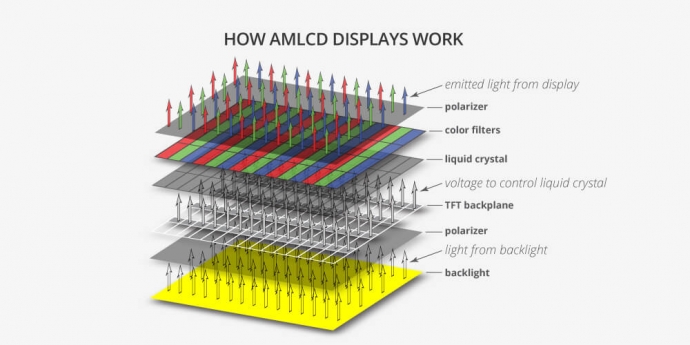
And each scanout pass is an injection of pixel voltage to give those molecules a brief acceleration bump towards its final orientiation (to block right amount of light, final amount of light through pixel; grey color). To the left, is a GtG stairstepping artifact that additional scanouts helps to erase. On some panels, there's about 2-3 stairstepping visible (appears as bands to the left of line), while on others, there's only 1 stairstep visible. If there was no stairstepping effects, it would be a continuous blur gradient behind the moving line. But GtG stairsteps, creating banding/countours effects in the motion blur of this specific test, or this one, especially if you turn off overdrive (or use a bad overdrive setting). This is particularly more pronounced on certain panels, like a very cold VA panel that hasn't been warmed up in the middle of winter -- you can sometimes see many additional stairsteps on those.
For panels that can really clean itself on its first scanout pass, then single pass may be superior in pixel response. But on other slower panels that cleans better on multiple scanouts, multi pass may be superior in pixel response. The equation may flip around if you enable/disable ovedrive or change overdrive strengths. Creating a different image quality.
</Advanced Technical Answer>
Advantages of 60fps@60Hz versus 60fps@120Hz (or 60fps@240Hz)
-- Input lag: You'll get lower input lag for 60fps@240Hz
-- Pixel Response / Overdrive quality: Varies. Depends on the panel.
So short answer: Yes and No. Try both ways. 60fps@60Hz, 60fps@120Hz, 60fps@240Hz, see which produces better quality.
Head of Blur Busters - BlurBusters.com | TestUFO.com | Follow @BlurBusters on Twitter


Forum Rules wrote: 1. Rule #1: Be Nice. This is published forum rule #1. Even To Newbies & People You Disagree With!
2. Please report rule violations If you see a post that violates forum rules, then report the post.
3. ALWAYS respect indie testers here. See how indies are bootstrapping Blur Busters research!
