Hi, when playing games I get constant frametime spikes which results in a terrible stutter. I have no idea what is causing this, I just played a match of Call of Duty Black Ops: Cold War, and whilst playing the game it constantly stuttered, the framerate itself was fine but when looking at the graph on MSI Afterburner you can see that the frametime is constantly spiking which is obviously causing the big stutters in-game, it's literally every second, it feels unplayable and it's driving me up the wall trying to fix it because there is nothing to imply what is causing it, whilst playing Cold War my GPU temp was basically at 72c the entire game and my CPU temp was between 50c and 70c throughout the match. The GPU usage was also fine, it's literally down to the frametime but I have no idea what is causing it. I should add that it does this on a fresh install of Windows before even installing any programs, so it being a program causing it is out of the question. Firstly, here is a GPU Z file, it should show what was happening when I was playing.
https://www.filemail.com/d/psakliukanisowt
Specs:
RTX 2080 SUPER
I9 9900K
32GB DDR4 3200MHZ
NZXT KRAKEN Z73
Aorus Z390 AORUS MASTER
Samsung 970 EVO 500GB
Samsung 970 EVO 1 TB
EVGA SuperNOVA 1000 G3
From the top of my head I shall list some things that I have tried in order to fix it, please read this part before responding, thank you!
Tried reinstalling Windows 10
Tried many different Windows 10 versions
Tried Windows 7 and Windows 8
Tried Linux
Tried many different NVIDIA drivers
Tried using DDU for drivers
Tried updating bios
Tried different DP and HDMI cables
Tried different GPU's (RTX 2080TI, RTX 2080 SUPER & GTX 1080)
Tried different RAM modules
Tried different PSU's
Tried different SSD's and HDD's
Unplugged the USB 3.0 cable from my motherboard
Tried a different mouse and keyboard
Tried a different monitor
Tried Intelligent standby list cleaner
Tried MSI mode (Message Signaled-Based Interrupts)
Tried reapplying thermal paste
Tried Timer Resolution
Tried messing about with HPET
Turned GameDVR and Gamemode off
Tried using Process Monitor and Process Explorer
Tried turning off Windows Security
Tried uninstalling/updating SSD
Tried Memtest
Tried Gsync on and off
Tried Vsync on and off
Tried turning off Hyper-threading
Tried LatencyMon - Highest reading was the Nvidia Kernel
Tried XMP
Tried different motherboard
Tried different CPU (Intel & AMD)
Tried playing games at low settings
Tried capping framerate at 60hz, 120hz, 144hz etc
Tried Rivatuner
Tried literally building a totally new PC with completely different parts
I have probably tried many other things but this is all I can remember off the top of my head.
Also, this is what MSI Afterburner looked like when playing, the frametime at the bottom should speak for itself.
Frametime spikes causing stutter in every game
Frametime spikes causing stutter in every game
- Attachments
-
- j.png (231.44 KiB) Viewed 9008 times
Last edited by Yuiiski on 17 Aug 2021, 19:56, edited 1 time in total.
- Chief Blur Buster
- Site Admin
- Posts: 11725
- Joined: 05 Dec 2013, 15:44
- Location: Toronto / Hamilton, Ontario, Canada
- Contact:
Re: Frametime spikes causing stutter in every game
(image zoom link)
What games? You say it happens in every game in the topic line? And you're in single monitor mode, right?
Your graphs look really.... interesting. Maybe 4 or 5 different causes of superimposed frametime spikes. So this will be kind of an onion peeling task (of sorts).
So let's focus on this cyclic (frametime spiking by 50% at exact intervals)
Frametime spikes come from so MANY sources that it's kind of a whac-a-mole killing the sources, but I definitely see a cyclic problem I'd like to see some MSI Afterburner data for offline games to focus on fewer layers of the stutter onion.
-I was going to suggest Call of Duty inefficiency (e.g. texture loads or network) but then you say stutters in all games.
-I was going to suggest a malware scan, but then you say stutters in both Linux and WIndows, thru multiple reinstalls.
-I see your 16 GB RAM maxing out the moment the cyclics immediately begins, but then you say you have 32GB. Off the top of my head...
- I've seen defective power supplies (e.g. intermittent undervoltage sagging) rubegoldberg/dominoe into weird problems (such as cyclics). But you say you tried multiple power supplies?
So you've pre-emptively eliminated a lot of potential causes (if we're paying attention to just the cyclical portion)
I'd like to initially debug a non-network game. Can you confirm you were paying attention to the cyclical portion (always a stutter every exactly 1 second) regardless of game or OS?
Let's laser-focus on just only your cyclicals of your stutter onion.
1. Disable all your RGB software; some of them are poorly optimized (about 25% of them) and were traced to cyclic frametime spikes.
2. Did you ever try underclocking (10%-20%) of all your copmonents in case the cyclic is triggered by something overheating partway or some margins being pushed too aggressive?
This will not solve all frametime spikes, but attempting to co-relate the cyclics with other events occuring.
The stutter onion (that's what we call it -- the soup of bug stutters, textureload stutters, GPU frametime variance stutters, disk performance stutters, and so on, etc) is horrendously complex full of multiple causes of stutters, so dialing back to simpler offline games to start debugging the easiest layers first is possibly a good idea. There will be unsolvable layers (e.g. network stutter, game-specific stutter, etc) but we can work to peel back a few layers. There look like at least 1 or 2 solvable layers (even if we can't fix all).
There are certain subsystems that will intermittently throttle upon duress (overheatings, undervolts, overvolts, etc). The main chips may not be getting hot, but their power supply component might be.
We need to debug one layer at a time in the stutter onion (ignoring most of the stutter onion except the easiest-to-identify stutter patterns) -- and I choose the cyclic (easiest debug). You say you tried both Intel and AMD with similar issues, with both NVIDIA and AMD GPUs, with both Windows and Linux, with different PSUs -- same 1-second cyclic frametime spike issue, no matter what?
What games? You say it happens in every game in the topic line? And you're in single monitor mode, right?
Your graphs look really.... interesting. Maybe 4 or 5 different causes of superimposed frametime spikes. So this will be kind of an onion peeling task (of sorts).
So let's focus on this cyclic (frametime spiking by 50% at exact intervals)
Frametime spikes come from so MANY sources that it's kind of a whac-a-mole killing the sources, but I definitely see a cyclic problem I'd like to see some MSI Afterburner data for offline games to focus on fewer layers of the stutter onion.
-I was going to suggest Call of Duty inefficiency (e.g. texture loads or network) but then you say stutters in all games.
-I was going to suggest a malware scan, but then you say stutters in both Linux and WIndows, thru multiple reinstalls.
-I see your 16 GB RAM maxing out the moment the cyclics immediately begins, but then you say you have 32GB. Off the top of my head...
- I've seen defective power supplies (e.g. intermittent undervoltage sagging) rubegoldberg/dominoe into weird problems (such as cyclics). But you say you tried multiple power supplies?
So you've pre-emptively eliminated a lot of potential causes (if we're paying attention to just the cyclical portion)
I'd like to initially debug a non-network game. Can you confirm you were paying attention to the cyclical portion (always a stutter every exactly 1 second) regardless of game or OS?
Let's laser-focus on just only your cyclicals of your stutter onion.
1. Disable all your RGB software; some of them are poorly optimized (about 25% of them) and were traced to cyclic frametime spikes.
2. Did you ever try underclocking (10%-20%) of all your copmonents in case the cyclic is triggered by something overheating partway or some margins being pushed too aggressive?
This will not solve all frametime spikes, but attempting to co-relate the cyclics with other events occuring.
The stutter onion (that's what we call it -- the soup of bug stutters, textureload stutters, GPU frametime variance stutters, disk performance stutters, and so on, etc) is horrendously complex full of multiple causes of stutters, so dialing back to simpler offline games to start debugging the easiest layers first is possibly a good idea. There will be unsolvable layers (e.g. network stutter, game-specific stutter, etc) but we can work to peel back a few layers. There look like at least 1 or 2 solvable layers (even if we can't fix all).
There are certain subsystems that will intermittently throttle upon duress (overheatings, undervolts, overvolts, etc). The main chips may not be getting hot, but their power supply component might be.
We need to debug one layer at a time in the stutter onion (ignoring most of the stutter onion except the easiest-to-identify stutter patterns) -- and I choose the cyclic (easiest debug). You say you tried both Intel and AMD with similar issues, with both NVIDIA and AMD GPUs, with both Windows and Linux, with different PSUs -- same 1-second cyclic frametime spike issue, no matter what?
Head of Blur Busters - BlurBusters.com | TestUFO.com | Follow @BlurBusters on Twitter


Forum Rules wrote: 1. Rule #1: Be Nice. This is published forum rule #1. Even To Newbies & People You Disagree With!
2. Please report rule violations If you see a post that violates forum rules, then report the post.
3. ALWAYS respect indie testers here. See how indies are bootstrapping Blur Busters research!
Re: Frametime spikes causing stutter in every game
Chief Blur Buster wrote: ↑17 Aug 2021, 01:56(image zoom link)
What games? You say it happens in every game in the topic line? And you're in single monitor mode, right?
Your graphs look really.... interesting. Maybe 4 or 5 different causes of superimposed frametime spikes. So this will be kind of an onion peeling task (of sorts).
So let's focus on this cyclic (frametime spiking by 50% at exact intervals)
weird-cyclics.png
Frametime spikes come from so MANY sources that it's kind of a whac-a-mole killing the sources, but I definitely see a cyclic problem I'd like to see some MSI Afterburner data for offline games to focus on fewer layers of the stutter onion.
-I was going to suggest Call of Duty inefficiency (e.g. texture loads or network) but then you say stutters in all games.
-I was going to suggest a malware scan, but then you say stutters in both Linux and WIndows, thru multiple reinstalls.
-I see your 16 GB RAM maxing out the moment the cyclics immediately begins, but then you say you have 32GB. Off the top of my head...
- I've seen defective power supplies (e.g. intermittent undervoltage sagging) rubegoldberg/dominoe into weird problems (such as cyclics). But you say you tried multiple power supplies?
So you've pre-emptively eliminated a lot of potential causes (if we're paying attention to just the cyclical portion)
I'd like to initially debug a non-network game. Can you confirm you were paying attention to the cyclical portion (always a stutter every exactly 1 second) regardless of game or OS?
Let's laser-focus on just only your cyclicals of your stutter onion.
1. Disable all your RGB software; some of them are poorly optimized (about 25% of them) and were traced to cyclic frametime spikes.
2. Did you ever try underclocking (10%-20%) of all your copmonents in case the cyclic is triggered by something overheating partway or some margins being pushed too aggressive?
This will not solve all frametime spikes, but attempting to co-relate the cyclics with other events occuring.
The stutter onion (that's what we call it -- the soup of bug stutters, textureload stutters, GPU frametime variance stutters, disk performance stutters, and so on, etc) is horrendously complex full of multiple causes of stutters, so dialing back to simpler offline games to start debugging the easiest layers first is possibly a good idea. There will be unsolvable layers (e.g. network stutter, game-specific stutter, etc) but we can work to peel back a few layers. There look like at least 1 or 2 solvable layers (even if we can't fix all).
There are certain subsystems that will intermittently throttle upon duress (overheatings, undervolts, overvolts, etc). The main chips may not be getting hot, but their power supply component might be.
We need to debug one layer at a time in the stutter onion (ignoring most of the stutter onion except the easiest-to-identify stutter patterns) -- and I choose the cyclic (easiest debug). You say you tried both Intel and AMD with similar issues, with both NVIDIA and AMD GPUs, with both Windows and Linux, with different PSUs -- same 1-second cyclic frametime spike issue, no matter what?
Hello, thanks for responding, firstly I get frametime spikes in every game, I am not overreacting when I say that, even in basic games like Minecraft, these frametime spikes appear no matter how demanding or not demanding the game is. It stutters online or offline too.
I have no RGB software installed, never have.
I have also tried underclocking but that never helped with the issue.
Also, I tried both Intel and AMD CPU's, I have never tried an AMD GPU. But yes, it doesn't matter what GPU or OS I use, the stutter in games is always present.
- Chief Blur Buster
- Site Admin
- Posts: 11725
- Joined: 05 Dec 2013, 15:44
- Location: Toronto / Hamilton, Ontario, Canada
- Contact:
Re: Frametime spikes causing stutter in every game
Before we go on with some more tips, I need a super-important confirmation first. To confirm, when you are saying "frametime spikes", you're talking about the cyclic component (a perfectly regular stutter like exactly once every second or such). Right now, we're ignoring all other causes of frametime spikes such as disk access etc.
Head of Blur Busters - BlurBusters.com | TestUFO.com | Follow @BlurBusters on Twitter


Forum Rules wrote: 1. Rule #1: Be Nice. This is published forum rule #1. Even To Newbies & People You Disagree With!
2. Please report rule violations If you see a post that violates forum rules, then report the post.
3. ALWAYS respect indie testers here. See how indies are bootstrapping Blur Busters research!
Re: Frametime spikes causing stutter in every game
You mentioned trying different CPU's, Intel and AMD, that basically means you tried different computers altogether, since no motherboard can take Intel or AMD (as far as I'm aware). At that point, I don't know what else to suggest, maybe have a certified electrician test the outlets in the house?
Still, I'm going to throw an idea in here, from a slightly different perspective. Motion clarity isn't my field of expertise, but I've spent years working with hardware and providing technical support for hardware-related issues.
So, from the point of view of hardware, I would advise several things:
1. For best results, avoid mixing and matching hardware. Buy as many parts as possible from the same manufacturer, motherboard and GPU should be from the same manufacturer. AMD GPU should be used with AMD CPU and Intel CPU should be used with Nvidia GPU.
When you start mixing and matching, you're opening the door to all sorts of unpredictable issues. Manufacturers are supplied components by different suppliers and it could be something as low level as a difference in the quality of semiconductors of different parts that is causing issues.
2. Only buy parts from the top manufacturers, ASUS, MSI, EVGA and Corsair. Avoid Gigabyte, for some reason, whenever I heard or saw a hardware horror story, it was (almost) always Gigabyte... Also, their components are just, well, flimsy...
3. Only use 80 PLUS Platinum PSU from either Corsair or EVGA.
4. Regarding RAM, I always recommend Corsair, but I can't say anything bad about Kingston either.
So, for best results, your computer should look something like this: Intel CPU, ASUS motherboard and GPU(nvidia), Corsair RAM, PSU and AIO, Samsung SSD. Or, for example, AMD CPU with AMD GPU manufactured by MSI, on an MSI motherboard with EVGA PSU, Corsair RAM and AIO, and Western Digital SSD.
Now, this isn't necessary, but this will substantially reduce the probability of issues.
Avoid using extensions, plug directly into an outlet. if you absolutely have to, buy the highest quality extension possible and preferably only plug you computer into it.
Finally, slotting in different parts like you described isn't a proper way of diagnosing or troubleshooting anything. If you are down to attempting to identify the issue by trying different parts, you have to be systematic and methodical about it, otherwise there is just no point. When trying to find a combination to a lock, you have to start at 0.0.0.0. and then work from there, 0.0.0.1. 0.0.0.2., etc... otherwise, you're just relying on luck. You have to be systematic about it in order to narrow the issue down to the culprit (faulty part) by means of elimination of possibilities.
If you want to be paranoid about it:
1. When reinstalling OS, you should use software like Active@ KillDisk to erase the OS disk between installs.
2. During testing you should only have 1 disk installed, and it should be installed in accordance with the motherboard manufacturer's recommendations.
3. During testing, you should only install the low level drivers necessary for the computer to operate, nothing else.
4. Ideally, a CPU should only be installed once, on a new motherboard, after visually inspecting the socket, and never removed. It should be changed together with the motherboard. CPU sockets are extremely delicate things and unless it's absolutely necessary, a CPU should not be taken out/replaced.
Still, I'm going to throw an idea in here, from a slightly different perspective. Motion clarity isn't my field of expertise, but I've spent years working with hardware and providing technical support for hardware-related issues.
So, from the point of view of hardware, I would advise several things:
1. For best results, avoid mixing and matching hardware. Buy as many parts as possible from the same manufacturer, motherboard and GPU should be from the same manufacturer. AMD GPU should be used with AMD CPU and Intel CPU should be used with Nvidia GPU.
When you start mixing and matching, you're opening the door to all sorts of unpredictable issues. Manufacturers are supplied components by different suppliers and it could be something as low level as a difference in the quality of semiconductors of different parts that is causing issues.
2. Only buy parts from the top manufacturers, ASUS, MSI, EVGA and Corsair. Avoid Gigabyte, for some reason, whenever I heard or saw a hardware horror story, it was (almost) always Gigabyte... Also, their components are just, well, flimsy...
3. Only use 80 PLUS Platinum PSU from either Corsair or EVGA.
4. Regarding RAM, I always recommend Corsair, but I can't say anything bad about Kingston either.
So, for best results, your computer should look something like this: Intel CPU, ASUS motherboard and GPU(nvidia), Corsair RAM, PSU and AIO, Samsung SSD. Or, for example, AMD CPU with AMD GPU manufactured by MSI, on an MSI motherboard with EVGA PSU, Corsair RAM and AIO, and Western Digital SSD.
Now, this isn't necessary, but this will substantially reduce the probability of issues.
Avoid using extensions, plug directly into an outlet. if you absolutely have to, buy the highest quality extension possible and preferably only plug you computer into it.
Finally, slotting in different parts like you described isn't a proper way of diagnosing or troubleshooting anything. If you are down to attempting to identify the issue by trying different parts, you have to be systematic and methodical about it, otherwise there is just no point. When trying to find a combination to a lock, you have to start at 0.0.0.0. and then work from there, 0.0.0.1. 0.0.0.2., etc... otherwise, you're just relying on luck. You have to be systematic about it in order to narrow the issue down to the culprit (faulty part) by means of elimination of possibilities.
If you want to be paranoid about it:
1. When reinstalling OS, you should use software like Active@ KillDisk to erase the OS disk between installs.
2. During testing you should only have 1 disk installed, and it should be installed in accordance with the motherboard manufacturer's recommendations.
3. During testing, you should only install the low level drivers necessary for the computer to operate, nothing else.
4. Ideally, a CPU should only be installed once, on a new motherboard, after visually inspecting the socket, and never removed. It should be changed together with the motherboard. CPU sockets are extremely delicate things and unless it's absolutely necessary, a CPU should not be taken out/replaced.
Re: Frametime spikes causing stutter in every game
Well, my games never feel smooth because of how unstable the frametime is for me, so it's kind of hard to answer that question. If you look at the frametime graph image I attached then you will see just how unstable it looks and I am sure you can imagine how that must feel in-game, some stutters are bigger than others but to me, the frametime is so unstable that it does literally feel like its happening every second.Chief Blur Buster wrote: ↑17 Aug 2021, 08:18Before we go on with some more tips, I need a super-important confirmation first. To confirm, when you are saying "frametime spikes", you're talking about the cyclic component (a perfectly regular stutter like exactly once every second or such). Right now, we're ignoring all other causes of frametime spikes such as disk access etc.
Re: Frametime spikes causing stutter in every game
Nobody245 wrote: ↑17 Aug 2021, 13:03You mentioned trying different CPU's, Intel and AMD, that basically means you tried different computers altogether, since no motherboard can take Intel or AMD (as far as I'm aware). At that point, I don't know what else to suggest, maybe have a certified electrician test the outlets in the house?
Still, I'm going to throw an idea in here, from a slightly different perspective. Motion clarity isn't my field of expertise, but I've spent years working with hardware and providing technical support for hardware-related issues.
So, from the point of view of hardware, I would advise several things:
1. For best results, avoid mixing and matching hardware. Buy as many parts as possible from the same manufacturer, motherboard and GPU should be from the same manufacturer. AMD GPU should be used with AMD CPU and Intel CPU should be used with Nvidia GPU.
When you start mixing and matching, you're opening the door to all sorts of unpredictable issues. Manufacturers are supplied components by different suppliers and it could be something as low level as a difference in the quality of semiconductors of different parts that is causing issues.
2. Only buy parts from the top manufacturers, ASUS, MSI, EVGA and Corsair. Avoid Gigabyte, for some reason, whenever I heard or saw a hardware horror story, it was (almost) always Gigabyte... Also, their components are just, well, flimsy...
3. Only use 80 PLUS Platinum PSU from either Corsair or EVGA.
4. Regarding RAM, I always recommend Corsair, but I can't say anything bad about Kingston either.
So, for best results, your computer should look something like this: Intel CPU, ASUS motherboard and GPU(nvidia), Corsair RAM, PSU and AIO, Samsung SSD. Or, for example, AMD CPU with AMD GPU manufactured by MSI, on an MSI motherboard with EVGA PSU, Corsair RAM and AIO, and Western Digital SSD.
Now, this isn't necessary, but this will substantially reduce the probability of issues.
Avoid using extensions, plug directly into an outlet. if you absolutely have to, buy the highest quality extension possible and preferably only plug you computer into it.
Finally, slotting in different parts like you described isn't a proper way of diagnosing or troubleshooting anything. If you are down to attempting to identify the issue by trying different parts, you have to be systematic and methodical about it, otherwise there is just no point. When trying to find a combination to a lock, you have to start at 0.0.0.0. and then work from there, 0.0.0.1. 0.0.0.2., etc... otherwise, you're just relying on luck. You have to be systematic about it in order to narrow the issue down to the culprit (faulty part) by means of elimination of possibilities.
If you want to be paranoid about it:
1. When reinstalling OS, you should use software like Active@ KillDisk to erase the OS disk between installs.
2. During testing you should only have 1 disk installed, and it should be installed in accordance with the motherboard manufacturer's recommendations.
3. During testing, you should only install the low level drivers necessary for the computer to operate, nothing else.
4. Ideally, a CPU should only be installed once, on a new motherboard, after visually inspecting the socket, and never removed. It should be changed together with the motherboard. CPU sockets are extremely delicate things and unless it's absolutely necessary, a CPU should not be taken out/replaced.
1) I have done this, I posted here like a year ago that I had built a completely new computer with completely different parts yet the issue persisted, a year later I am still trying to fix it.
2) Aorus motherboard, EVGA PSU, Corsair RAM, Samsung SSD....
3) I am using an 80 Plus PSU.
4) I am using Corsair RAM.
I am plugged directly into the wall, I have also tried extensions and a power conditioner and had the same results. But yeah, everything you have suggested I have tried, I have no idea what the cause is, doubt I ever will find the cause, if completely building a brand new PC doesn't help then I don't know what will.
- Chief Blur Buster
- Site Admin
- Posts: 11725
- Joined: 05 Dec 2013, 15:44
- Location: Toronto / Hamilton, Ontario, Canada
- Contact:
Re: Frametime spikes causing stutter in every game
I'm sure you already changed this setting, but doublecheck this setting, and then I need more screenshots.
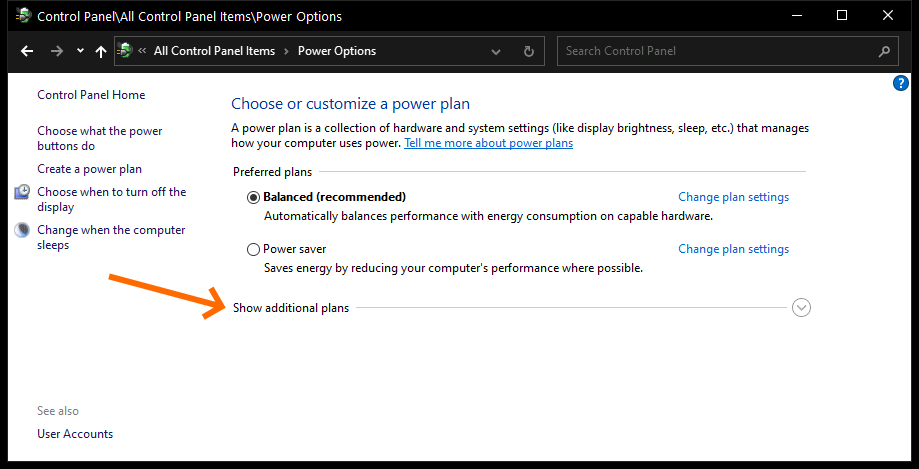
As a troubleshoot challenge:
1 -- Screenshot www.testufo.com/animation-time-graph with nothing on your computer running, no browser tabs except that one. Stutters can be caused by both hardware/software, but web browsers are unusually sensitive to background software, so this will help me determine if background software is contributing.
2 -- Screenshot the frametime graph of the simplest, most low-resolution, oldest game that still shows the cyclic stutters even during VSYNC ON. Perhaps Half Life 2 or some other very old offline source-engine game. Or even go further back to GLQuake. Do separate screenshots for the following sync technologies:
2a. VRR
...check monitor has VRR *enabled*, and make sure to use NVIDIA Control Panel VSYNC ON, and in-game settings VSYNC OFF -- opposing settings produce the best VRR fluidity
2b. VSYNC OFF
...check monitor has VRR disabled
2c. VSYNC ON
...check monitor has VRR disabled
All with the same game.
Four screenshot challenge. Ideally, no game newer than ~2007-ish.
The name of the game is to remove a lot of layers of the stutter onion (causes of stutter) and focus on things that still stutter even in these situations. I have a much higher chance of debugging these kinds of stutters -- then when these are fixed, things tend to be slightly smoother for newer games (even if they still stutter).
Thank you!
Head of Blur Busters - BlurBusters.com | TestUFO.com | Follow @BlurBusters on Twitter


Forum Rules wrote: 1. Rule #1: Be Nice. This is published forum rule #1. Even To Newbies & People You Disagree With!
2. Please report rule violations If you see a post that violates forum rules, then report the post.
3. ALWAYS respect indie testers here. See how indies are bootstrapping Blur Busters research!
Re: Frametime spikes causing stutter in every game
Firstly I already have high performance turned on!Chief Blur Buster wrote: ↑18 Aug 2021, 16:21I'm sure you already changed this setting, but doublecheck this setting, and then I need more screenshots.
As a troubleshoot challenge:
1 -- Screenshot www.testufo.com/animation-time-graph with nothing on your computer running, no browser tabs except that one. Stutters can be caused by both hardware/software, but web browsers are unusually sensitive to background software, so this will help me determine if background software is contributing.
2 -- Screenshot the frametime graph of the simplest, most low-resolution, oldest game that still shows the cyclic stutters even during VSYNC ON. Perhaps Half Life 2 or some other very old offline source-engine game. Or even go further back to GLQuake. Do separate screenshots for the following sync technologies:
2a. VRR
...check monitor has VRR *enabled*, and make sure to use NVIDIA Control Panel VSYNC ON, and in-game settings VSYNC OFF -- opposing settings produce the best VRR fluidity
2b. VSYNC OFF
...check monitor has VRR disabled
2c. VSYNC ON
...check monitor has VRR disabled
All with the same game.
Four screenshot challenge. Ideally, no game newer than ~2007-ish.
The name of the game is to remove a lot of layers of the stutter onion (causes of stutter) and focus on things that still stutter even in these situations. I have a much higher chance of debugging these kinds of stutters -- then when these are fixed, things tend to be slightly smoother for newer games (even if they still stutter).
Thank you!
And secondly, here are the screenshots that you asked for...
Nothing is running in this screenshot:
https://i.imgur.com/30zKGR6.png
Half Life 2 is open with VRR enabled and VSYNC is turned on in NVIDIA Control Panel and off in-game:
https://i.imgur.com/YUAn1uU.png
Half Life 2 is open with VRR disabled with VSYNC off:
https://i.imgur.com/HoxVHRj.png
Half Life 2 is open with VRR disabled with VSYNC on:
https://i.imgur.com/iHjFgzR.png
Hopefully, I did what you asked correctly, just to add, the graph shows that when VRR is turned off the spikes no longer appear but when VRR is turned on the graph shows spikes, I just wanted to say that Half Life 2 was still getting the same stutters no matter if VRR was turned on or off.
UPDATE: Just did the test again with VRR turned off and with no game running and now it looks like this:
https://i.imgur.com/PSWGRMF.png
https://i.imgur.com/jSZ4AmH.png
Re: Frametime spikes causing stutter in every game
Hey there,
9700k - 3080ti here.
Just a few days ago, when you reported this message - I started to get performance spikes as well. Seemingly came out of nowhere.
I've improved it now by 1) unplugging any USB devices and/or unplugging your front panel USB connector (oddly enough, this fixes it for a lot of people.) 2) Checking Windows Devices and making sure that no devices are constantly pinging/checking for a connection to your PC - this can be a Smart TV, a Bluetooth device, and so on. 3) identifying where the spike is coming from - this can be difficult, but often you will figure out it by watching your Resource Monitor at the same time as gaming - watch for spiking in any of your other hardware. It can also be something like the power source to your computer is the culprit, or even a bad power bar. Also make sure all your Windows bloatware is turned off/set properly - disable Xbox stuff, disable auto uploading/p2p settings, all that crap that is on by default.
Now with that said, looking at your graph it looks like your spikes are consistent - meaning they happen at the same intervals - to me, this suggests something is causing that spike every 20-30 seconds or something? It must be something that is running that often - or your PC is trying to do something that often.
Hopefully this helps.
9700k - 3080ti here.
Just a few days ago, when you reported this message - I started to get performance spikes as well. Seemingly came out of nowhere.
I've improved it now by 1) unplugging any USB devices and/or unplugging your front panel USB connector (oddly enough, this fixes it for a lot of people.) 2) Checking Windows Devices and making sure that no devices are constantly pinging/checking for a connection to your PC - this can be a Smart TV, a Bluetooth device, and so on. 3) identifying where the spike is coming from - this can be difficult, but often you will figure out it by watching your Resource Monitor at the same time as gaming - watch for spiking in any of your other hardware. It can also be something like the power source to your computer is the culprit, or even a bad power bar. Also make sure all your Windows bloatware is turned off/set properly - disable Xbox stuff, disable auto uploading/p2p settings, all that crap that is on by default.
Now with that said, looking at your graph it looks like your spikes are consistent - meaning they happen at the same intervals - to me, this suggests something is causing that spike every 20-30 seconds or something? It must be something that is running that often - or your PC is trying to do something that often.
Hopefully this helps.
