So this monitor actually has its timings listed in the manual which is this for 240 hz. "2560x1440-240 Hz H=388.511 V=239.97 Pixel clock-=1056.75"
But the default nvidia 240 hz setting uses slower speeds and 1560 vbi. Is there any benefit to creating a custom resolution to copy those settings when using gsync or is it not worth it? Using CVT reduce blank settings and copying that pixel clock gives the exact settings of the monitor from the manual.
ASUS PG27AQDM actual pixel clock speed settings vs default nvidia.
Re: ASUS PG27AQDM actual pixel clock speed settings vs default nvidia.
So anyone reading this with this monitor, I created the custom resolution thru Nvidia instead of CRU.
Then I delete the setting, switch to forced gpu scaling, then forced display scaling, then this makes my resolution show up in the custom resolutions as a 32 bit profile instead, and IDK if its placebo but it makes everything feel way faster and makes it look WAY better. Almost like gsync works better. Have to do it every single reset tho, and again, no idea if its placebo but it feels dramatic.
Then I delete the setting, switch to forced gpu scaling, then forced display scaling, then this makes my resolution show up in the custom resolutions as a 32 bit profile instead, and IDK if its placebo but it makes everything feel way faster and makes it look WAY better. Almost like gsync works better. Have to do it every single reset tho, and again, no idea if its placebo but it feels dramatic.
Re: ASUS PG27AQDM actual pixel clock speed settings vs default nvidia.
The modes on freesync/g-sync compatible monitors usually are made with VRR in mind. If I edit the modes on my XG27AQDMG to raise pixel clock, g-sync stops working correctly. Everything appears to work at first, even the VRR flicker is gone, but there's judder and repeated frames.
If you move the mouse cursor really fast in front of a black background on the desktop and see this:
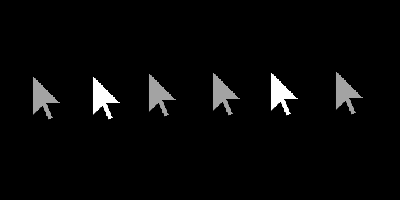
Meaning some cursors appear darker than others, then that means your current custom resolution mode is broken. In my case, this only happens if g-sync is enabled in the nvidia control panel. (G-sync doesn't actually have to be active. All it needs is to be enabled in the NVCP for the problem to manifest.)
If you move the mouse cursor really fast in front of a black background on the desktop and see this:
Meaning some cursors appear darker than others, then that means your current custom resolution mode is broken. In my case, this only happens if g-sync is enabled in the nvidia control panel. (G-sync doesn't actually have to be active. All it needs is to be enabled in the NVCP for the problem to manifest.)
Steam • GitHub • Stack Overflow
The views and opinions expressed in my posts are my own and do not necessarily reflect the official policy or position of Blur Busters.
The views and opinions expressed in my posts are my own and do not necessarily reflect the official policy or position of Blur Busters.
Re: ASUS PG27AQDM actual pixel clock speed settings vs default nvidia.
Interesting, Its like that even with default timings gsync on or off, the pg27aqdm is listed as gsync compatible but it actually still has its drivers listed as coming in a future so maybe thats why?RealNC wrote: ↑18 Dec 2024, 11:49The modes on freesync/g-sync compatible monitors usually are made with VRR in mind. If I edit the modes on my XG27AQDMG to raise pixel clock, g-sync stops working correctly. Everything appears to work at first, even the VRR flicker is gone, but there's judder and repeated frames.
If you move the mouse cursor really fast in front of a black background on the desktop and see this:
Meaning some cursors appear darker than others, then that means your current custom resolution mode is broken. In my case, this only happens if g-sync is enabled in the nvidia control panel. (G-sync doesn't actually have to be active. All it needs is to be enabled in the NVCP for the problem to manifest.)
But also its only at the switching directions that the mouse is more solid white, it appears the same grey at all points in between, I figure thats from the slightly longer time it would be held at the point where you switch directions, no?
Also if I use the testufo thing for skipped frames, it seems perfect.
I know if I use CRU to make the custom resolution, it makes oled antiflicker completely not work because gsync will be enabled fully even with it on, but if i set it in nvidia it still does work, so somehow the nvidia custom resolutions seem to work better.
Also interesting, yours is the glossy version of mine, but your monitors default timings are exactly what mine are set to by default of 2560x1440-240 Hz 374.357 239.972 1018.25, while in the pg27s manual it has the different timings.
Re: ASUS PG27AQDM actual pixel clock speed settings vs default nvidia.
slightly offtopic but just in case anyone comes across this thread and wonders if this is a XG27AQDMG exclusive problem - it is not.RealNC wrote: ↑18 Dec 2024, 11:49The modes on freesync/g-sync compatible monitors usually are made with VRR in mind. If I edit the modes on my XG27AQDMG to raise pixel clock, g-sync stops working correctly. Everything appears to work at first, even the VRR flicker is gone, but there's judder and repeated frames.
If you move the mouse cursor really fast in front of a black background on the desktop and see this:
Meaning some cursors appear darker than others, then that means your current custom resolution mode is broken. In my case, this only happens if g-sync is enabled in the nvidia control panel. (G-sync doesn't actually have to be active. All it needs is to be enabled in the NVCP for the problem to manifest.)
RealNC explained it very well, +rep thank you (: i have toyed with CRU and nvCR for years and across 4-5 monitors tweaked pixelclocks would always result in this exact problem, broken MPO's and other minor problems.
whenever touching those values always use appropriate tools to test whether your relevant functions are still working. some of the ones that come to mind are testufo benchmarks, smoothfrog, profileinspector (indicators), specialk, etc.
