I was having problem with motion blur on my laptop TN panel (60Hz) so I decided to try out the "Large Vertical Total" trick on: https://blurbusters.com/faq/advanced-st ... stalk-faq/
I have also read from Chief himself that using this trick + RTSS scanline sync should give me extra jitter margin that's completely off-screen. viewtopic.php?f=10&t=4916
So far things worked out nicely but when I enable scanline sync there is ALWAYS a jitter line about 10% above my screen no matter the value I entered.
Things I have tried:
1) Use hotkeys to move to tear above my screen (moving it below causes heavy stutters).
2) Increase Front Porch and Sync Porch in Toastyx CRU (I don't know if it has anything to do with the jitter line).
3) Use SyncTimeout=[1, 2, 1667] and SyncFlush=1 for DX11-12 games (so far it happens on every APIs).
My custom resolution settings:
Default: https://imgur.com/s1ZnFsG
With Large VT trick: https://imgur.com/2nQ16vn
RTSS Scanline sync + Large Vertical Total (Large VT) trick issue
- Chief Blur Buster
- Site Admin
- Posts: 11653
- Joined: 05 Dec 2013, 15:44
- Location: Toronto / Hamilton, Ontario, Canada
- Contact:
Re: RTSS Scanline sync + Large Vertical Total (Large VT) trick issue
Large VTs will not help your motion blur of your TN LCD at all.
However, Large VTs does improve the behaviour of RTSS Scanline Sync (as a VSYNC ON alternative) to producing a low-latency 60Hz without tearing. Large VTs provide a Quick Frame Transport opportunity, so we can milk that opportunity when we're combining Large Vertical Totals simultaneously with RTSS Scanline Sync -- to reduce input lag simultaneously while we're doing other things.
First, refresh cycles are scanned top-to-bottom, as seen in high speed videos at www.blurbusters.com/scanout ... A large vertical total simply increases the delay between scanouts. So a Vertical Total 1600 means your screen will spend 1080/1600ths of a refresh cycle scanning-out, and pausing the remainder (1600-1080)/1600ths = 520/1600ths of a refresh cycle = a blanking interval of 520 pixel rows.
Your VT1600 for VT1080 means you're refreshing a 60Hz refresh cycle in only (1080/1600sec) x (1/60sec) = 11.2ms. So your LCD will be idling approximately 1/3rd of the time, and scanning-out 2/3rd of the time (in a faster-velocity scanout lasting 11.2ms per 60Hz refresh cycle).
So you have a 5ms latency savings (screen bottom edge, for VSYNC ON or RTSS Scanline Sync) potential from being able to do Vertical Total 1600 (a 520 scanline vertical blanking interval) for a 1920x1080 resolution.
Now, let's visualize a similar Vertical Total (not 60Hz), where a screen is spending approximately 2/3rd of time scanning-out, and 1/3rd of time pausing (in VBI = Vertical Blanking Inteval) between refresh cycle scanouts. This will make it easier to understand RTSS Scanline Sync calibration.
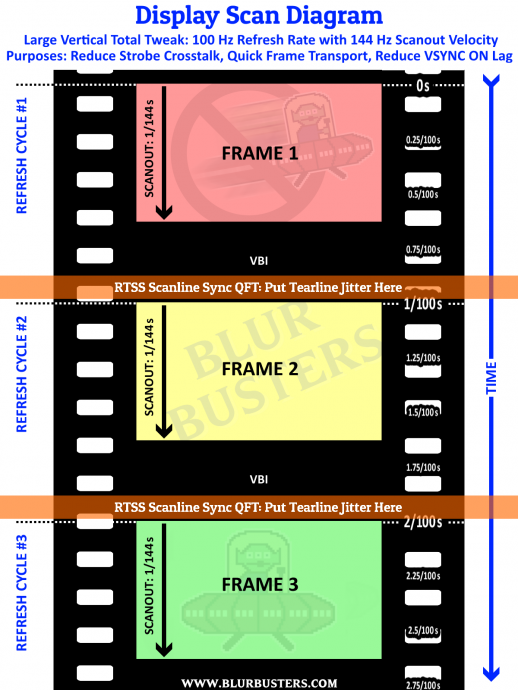
Note: The above only works with VSYNC OFF + RTSS Scanline Sync + Low GPU load
azSo your name of the game is to position a "hidden VSYNC OFF tearline" sometime near the bottom of your lartge VBI. And you'll need to use VSYNC OFF, instead of VSYNC ON or Fast Sync or Enhanced Sync. And you'll need permanently low GPU load for RTSS Scanline Sync with power management turned off (so plug in your laptop). Then you can get tearingless VSYNC OFF combined with the Quick Frame Transport benefit -- hitting two lag-reducing birds with one stone!
So metaphorically, you need to move your tearline a little deeper into the VSYNC above the top edge of the screen, for the lowest input lag, while avoiding tearlines. Basically, use the arrow keys to move the tearline a little bit further up above the edge of the screen.
1. Use VSYNC OFF without Fast Sync or Enhanced Sync
2. Keep your GPU load 50% or less to avoid tearing (keep permanent fps=Hz). Adjust game detail as needed.
3. Use the hotkeys to move the tearline upwards above the top edge of the screen, then keep "moving" it (even though you cannot see it) until the tearline stops jittering into visibility during a 30%-50% GPU workload situation. You might need to enable force flush in the RTSS config file, but that might not be necessary. Regardless, don't move tearline too far above though, or it reappears at the bottom edge of the screen again. You rather have the imaginary tearline be closer to the end of the VBI, rather than the beginning of the VBI.
Consider that your laptop may be too slow to guarantee fps=Hz. Tearlines only disappear with RTSS Scanline Sync if you can guarantee fps=Hz (exaple: overkill CPU/GPU on older games), then it becomes a wonderful low-latency VSYNC ON substitute. Try plugging in your laptop and use Performance Power Plan, to make RTSS Scanline Sync more accurate -- power management interferes with RTSS Scanline Sync.
Also, if you re able to do VT1600, this suggests your laptop LCD may be able to overclock by up to 1.5x (mathed out by the 1080/1600). Have you ever tried 80Hz or 85Hz refresh rates? Your Pixel Clock of 209 megahertz has enough headroom for a simple 85Hz overclock at normal vertical totals. We've got several reports of 60Hz laptop LCDs overclocking to well past 100Hz, too.
If you mange to get 100Hz+ overclocking, try out more low-lag VSYNC methods such as the Low-Lag VSYNC HOWTO
However, Large VTs does improve the behaviour of RTSS Scanline Sync (as a VSYNC ON alternative) to producing a low-latency 60Hz without tearing. Large VTs provide a Quick Frame Transport opportunity, so we can milk that opportunity when we're combining Large Vertical Totals simultaneously with RTSS Scanline Sync -- to reduce input lag simultaneously while we're doing other things.
First, refresh cycles are scanned top-to-bottom, as seen in high speed videos at www.blurbusters.com/scanout ... A large vertical total simply increases the delay between scanouts. So a Vertical Total 1600 means your screen will spend 1080/1600ths of a refresh cycle scanning-out, and pausing the remainder (1600-1080)/1600ths = 520/1600ths of a refresh cycle = a blanking interval of 520 pixel rows.
Your VT1600 for VT1080 means you're refreshing a 60Hz refresh cycle in only (1080/1600sec) x (1/60sec) = 11.2ms. So your LCD will be idling approximately 1/3rd of the time, and scanning-out 2/3rd of the time (in a faster-velocity scanout lasting 11.2ms per 60Hz refresh cycle).
So you have a 5ms latency savings (screen bottom edge, for VSYNC ON or RTSS Scanline Sync) potential from being able to do Vertical Total 1600 (a 520 scanline vertical blanking interval) for a 1920x1080 resolution.
Now, let's visualize a similar Vertical Total (not 60Hz), where a screen is spending approximately 2/3rd of time scanning-out, and 1/3rd of time pausing (in VBI = Vertical Blanking Inteval) between refresh cycle scanouts. This will make it easier to understand RTSS Scanline Sync calibration.
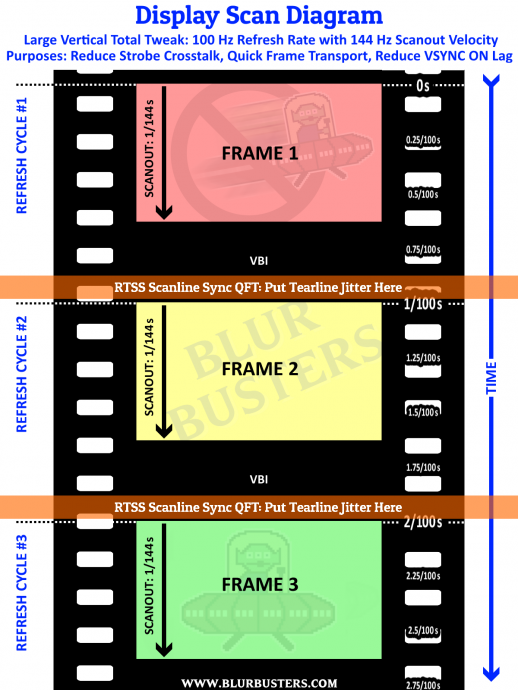
Note: The above only works with VSYNC OFF + RTSS Scanline Sync + Low GPU load
azSo your name of the game is to position a "hidden VSYNC OFF tearline" sometime near the bottom of your lartge VBI. And you'll need to use VSYNC OFF, instead of VSYNC ON or Fast Sync or Enhanced Sync. And you'll need permanently low GPU load for RTSS Scanline Sync with power management turned off (so plug in your laptop). Then you can get tearingless VSYNC OFF combined with the Quick Frame Transport benefit -- hitting two lag-reducing birds with one stone!
So metaphorically, you need to move your tearline a little deeper into the VSYNC above the top edge of the screen, for the lowest input lag, while avoiding tearlines. Basically, use the arrow keys to move the tearline a little bit further up above the edge of the screen.
1. Use VSYNC OFF without Fast Sync or Enhanced Sync
2. Keep your GPU load 50% or less to avoid tearing (keep permanent fps=Hz). Adjust game detail as needed.
3. Use the hotkeys to move the tearline upwards above the top edge of the screen, then keep "moving" it (even though you cannot see it) until the tearline stops jittering into visibility during a 30%-50% GPU workload situation. You might need to enable force flush in the RTSS config file, but that might not be necessary. Regardless, don't move tearline too far above though, or it reappears at the bottom edge of the screen again. You rather have the imaginary tearline be closer to the end of the VBI, rather than the beginning of the VBI.
Consider that your laptop may be too slow to guarantee fps=Hz. Tearlines only disappear with RTSS Scanline Sync if you can guarantee fps=Hz (exaple: overkill CPU/GPU on older games), then it becomes a wonderful low-latency VSYNC ON substitute. Try plugging in your laptop and use Performance Power Plan, to make RTSS Scanline Sync more accurate -- power management interferes with RTSS Scanline Sync.
Also, if you re able to do VT1600, this suggests your laptop LCD may be able to overclock by up to 1.5x (mathed out by the 1080/1600). Have you ever tried 80Hz or 85Hz refresh rates? Your Pixel Clock of 209 megahertz has enough headroom for a simple 85Hz overclock at normal vertical totals. We've got several reports of 60Hz laptop LCDs overclocking to well past 100Hz, too.
If you mange to get 100Hz+ overclocking, try out more low-lag VSYNC methods such as the Low-Lag VSYNC HOWTO
Head of Blur Busters - BlurBusters.com | TestUFO.com | Follow @BlurBusters on Twitter


Forum Rules wrote: 1. Rule #1: Be Nice. This is published forum rule #1. Even To Newbies & People You Disagree With!
2. Please report rule violations If you see a post that violates forum rules, then report the post.
3. ALWAYS respect indie testers here. See how indies are bootstrapping Blur Busters research!
