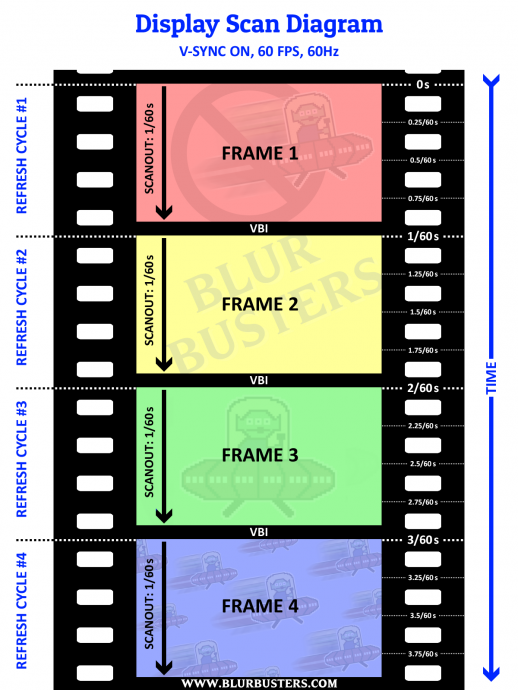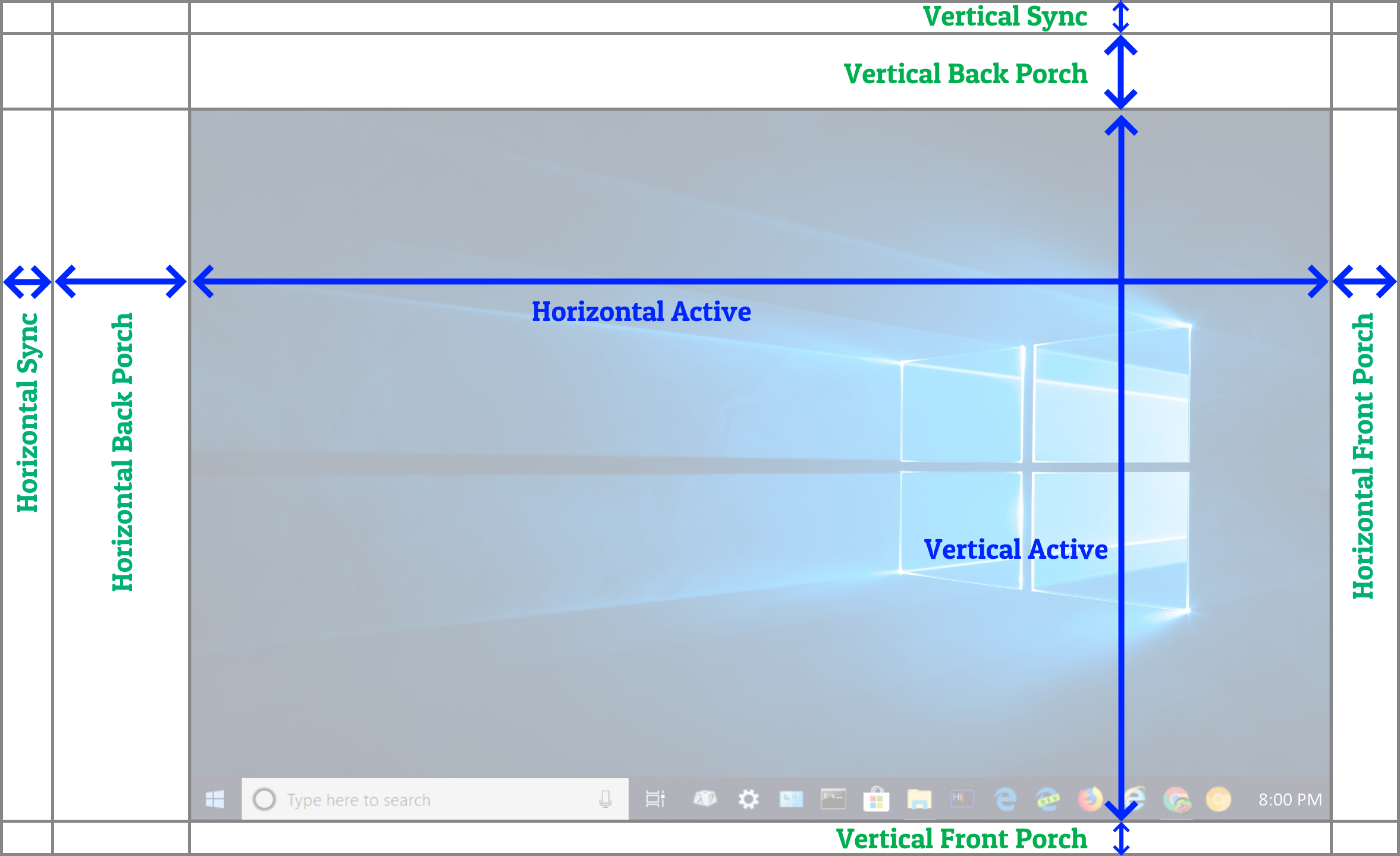mist wrote: ↑27 Aug 2020, 15:05
Thanks for explanation! Its bit hard to understand for me.
(B) Disabling power management on both GPU and GPU
How Disabling power management can help me? Where i can do that(from bios, drivers or control panel > power mangement)?
mist wrote: ↑27 Aug 2020, 15:05
Use that can be dangerous for monitor or videocard?
Generally, no, it isn't.
mist wrote: ↑27 Aug 2020, 15:05
what value i can set here?

I can't guide on exact number there -- it varies hugely depending on the monitor -- but I can inform on the technique.
First, if you've never used a Custom Resolution Utility, learn how the numbers are geometrically mapped into an overscanned signal (see diagram). The easiest way to visualize the numbers in the Custom Resolution Utility is that they're hidden pixels beyond edges of the screen, like this:
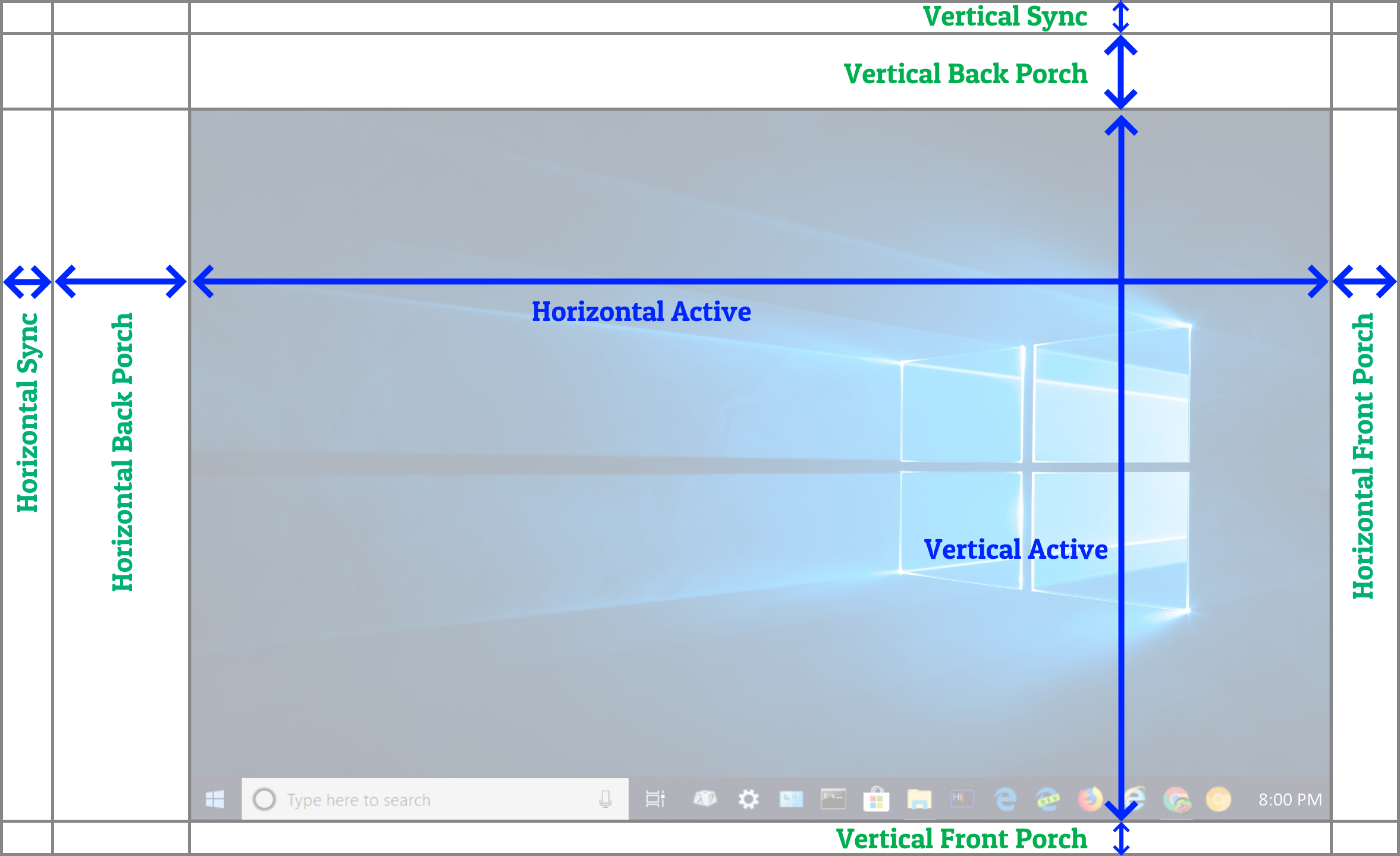
They're simply signal formatting / overscan / synchronization markers), in accordance to this diagram. VBI is the total sum of (Vertical Back Porch + Vertical Sync + Vertical Back Porch), basically VBI is anything verticals that is not visible. And Vertical Total is vertical resolution plus the size of VBI.
Put the radio button on the "Total" row, and adjust Total that way. The other numbers will be automatically calculated. You will have to repeatedly test until it works.
The main number you will probably want to increase is the Vertical Total. Increase it in small amounts. You can also kind of binary-search your way towards an ideal setting. (e.g. VT1125 -> VT2250 -> VT1500 -> VT1600 -> VT1550) if you understand what a "binary search algorithm" means -- basically hone your way quickly to a setting that doesn't black out the screen, since large VTs will just create an OUT OF SYNC message which takese 15 seconds to go away when Windows automatically comes back. (Don't touch keyboard or mouse). But the rule of thumb is the bigger the VT, the bigger the VBI is. You can ignore the other numbers, and just change the Vertical Total only. ("Total" row under "Vertical" column)
The problem is when the screen blanks out, you have difficulty going back to the original setting. So it's easier to experiment with a 2-monitor setup, with the primary monitor temporarily set to a different monitor than the one you're tweaking. Or obtain a copy of software that alloows you to switch resolutions via a hotkey (e.g. DisplayFusion) so that you can revert safely quickly without needing to reboot into Safe Mode.
Currently, it is quite frustrating doing this type of tweaking, it's harder on AMD than on NVIDIA, because AMD Catalyst Control Center doesn't provide these means of testing Vertical Totals in a "real-time manner" the same way NVIDIA Control Panel is able to.
Here's a helpful data point: Some of these Samsung 1920x1200 monitors are overclockable to about 72Hz-75Hz, but if you're concerned about eliminating tearlines, it's better to use the bandwidth towards quicker delivery of 60Hz refresh cycles (e.g. 60Hz refresh cycle transmitted in 1/72nd or 1/75th second, via a Vertical Total that's about 72/60ths or 75/60ths bigger than vertical resolution), creating a bigger VBI for hiding tearlines in (via RTSS Scanline Sync). Try 72/60ths initially (Vertical Total 1440), for something that is lower risk of black out, but no guarantee -- be prepared to reboot to Safe Mode or use a 2nd monitor.
Some monitors will support a faster scan velocity than their maximum vertical refresh rate, so you might be able to go much bigger, but you will be limited by the maximum bandwidth of your video cable and the transceivers on both sides (for whatever port you use on both ends -- DVI, DisplayPort, HDMI, and their age/capabilities).
Once you've done all this one-time thing, take a screenshot/photo of your working numbers and post them here along with your monitor model, so that other people using the same monitor model has it.
 Fps without synchronization never drops under 90-100fps, but fps is very variable from 90 to 140.
Fps without synchronization never drops under 90-100fps, but fps is very variable from 90 to 140.