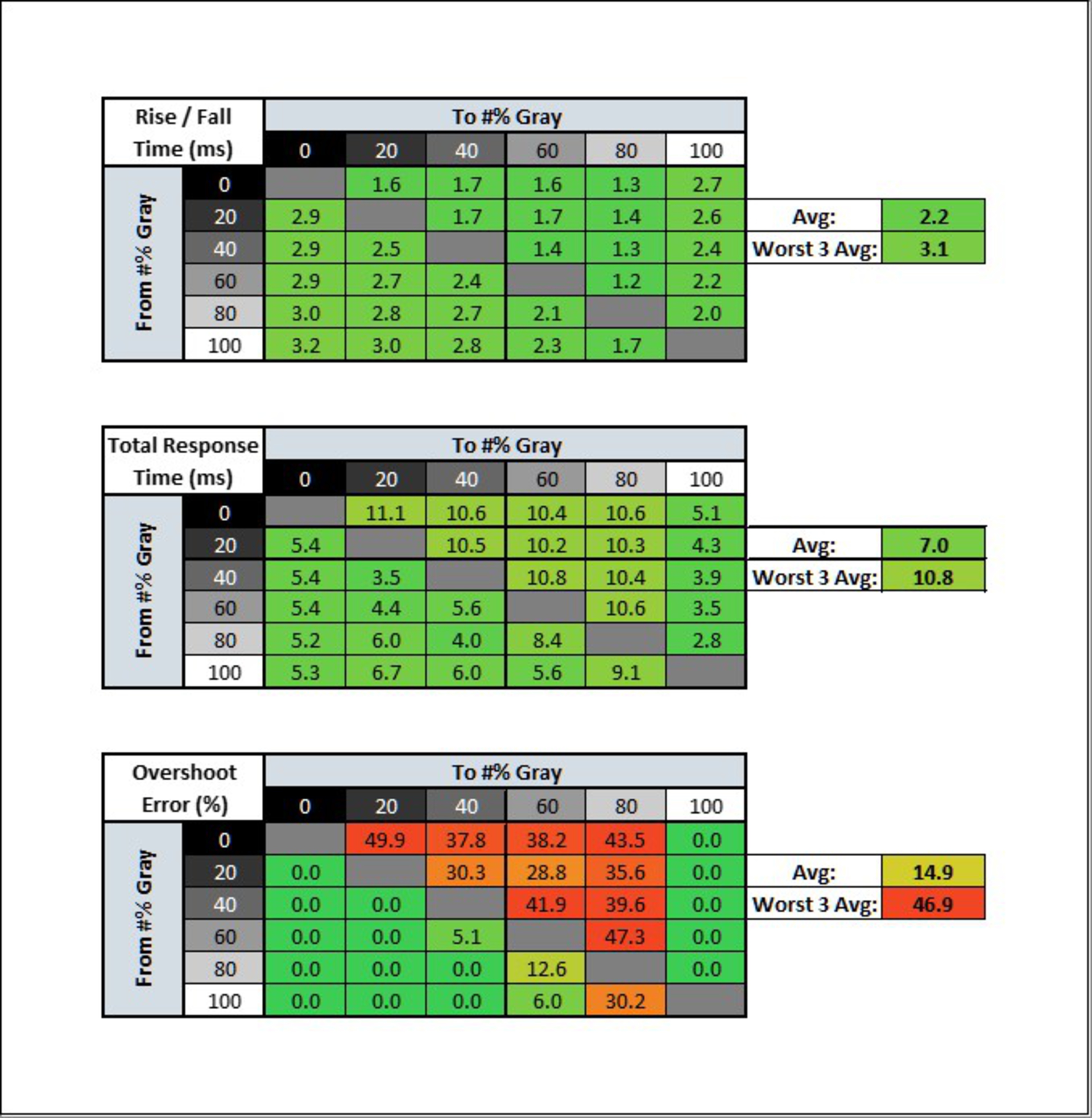Page 21 of 72
Re: The Official *Asus VG259QM* Owners Thread (+ Secret Overdrive)
Posted: 13 Nov 2020, 08:13
by Exp4nsion
speancer wrote: ↑12 Nov 2020, 19:25
Exp4nsion wrote: ↑12 Nov 2020, 16:10
speancer wrote: ↑12 Nov 2020, 15:46
Exp4nsion wrote: ↑12 Nov 2020, 15:31
Thanks for the quick response, but I'm talking about the monitor configuration. Which OD, refresh rate, g-sync or not, fps cap, etc.
Thanks again
Oh, that's what you asked for then, haha

I use fixed 280 Hz (Adaptive-Sync off) with OD60, fps_max 0 (uncapped), no strobing.
Thanks, even if the fps goes lower then 280? Minimum is about 250 (250~400)
Well, I have better fps than you I guess (320-340
average fps during competitive match), but yeah, I don't feel any negative effects in CS:GO if fps goes below refresh rate (I don't really notice any stuttering nor tearing), I like Source engine, it seems to manage this well. It's not certain that you'll feel the same way, keep that in mind.
Thanks! What configuration you use in the monitor? Race Mode, FPS mode?
I would really like my game to be as vivid as I see it on professional player monitors. Seeing enemies is also very important haha
Re: The Official *Asus VG259QM* Owners Thread (+ Secret Overdrive)
Posted: 14 Nov 2020, 12:21
by Hiiro
Hi everyone! Im quite noob about all addvanced related with monitor Hz and settings. I found this post looking for setups for my Asus TUF and read quite a lot... but Im not still sure about whats the best settings I can set.
Mostly I play Valorant and I want to set the best way for competitive games.
Currently I have 170-250fps (capped on 250 for stability) and Im running 240hz and 80OD. I dont know if would be the best to switch to 280'hz even with that fps... Could you help me to optimize my settings? What would you recommend ?
Thanks u all!
Re: The Official *Asus VG259QM* Owners Thread (+ Secret Overdrive)
Posted: 16 Nov 2020, 12:30
by speancer
Exp4nsion wrote: ↑13 Nov 2020, 08:13
Thanks! What configuration you use in the monitor? Race Mode, FPS mode?
I would really like my game to be as vivid as I see it on professional player monitors. Seeing enemies is also very important haha
Just default mode (Racing) and Shadow Boost for CS:GO, that's it, I don't have any issues with spotting enemies. I suggest you play with the settings, try different ones, find what feels right for you.
If you want vivid image in CS:GO, I
strongly advice you get vibranceGUI, I've been using it since forever. It allows you to drastically increase colour vibrance in-game. I use vibranceGUI with vibrance level set to 100% for CS:GO, my in-game brightness is set to max, and I enable Shadow Boost from the monitor features. Just google vibranceGUI if you don't use it yet.
Re: The Official *Asus VG259QM* Owners Thread (+ Secret Overdrive)
Posted: 16 Nov 2020, 12:46
by speancer
Hiiro wrote: ↑14 Nov 2020, 12:21
Hi everyone! Im quite noob about all addvanced related with monitor Hz and settings. I found this post looking for setups for my Asus TUF and read quite a lot... but Im not still sure about whats the best settings I can set.
Mostly I play Valorant and I want to set the best way for competitive games.
Currently I have 170-250fps (capped on 250 for stability) and Im running 240hz and 80OD. I dont know if would be the best to switch to 280'hz even with that fps... Could you help me to optimize my settings? What would you recommend ?
Thanks u all!
If I were you, and in case you're not bothered by tearing nor stuttering, I'd set fps to unlimited and refresh rate to 280 Hz. The higher refresh rate, the lower input lag, regardless of frame rate. OD80 on VG259QM produces overshoot, OD60 is more optimal, but of course if you don't notice the overshoot, OD80 is slightly faster in response time.
If you're bothered by tearing or stuttering (I don't play Valorant, so I don't know how this game's engine behaves), it's probably a better idea to set refresh rate to 280 Hz and enable Adaptive-Sync, OD60 for your frame rate should be fine with Adaptive-Sync, but you can lower it to 40 if you see overshoot (with Adaptive-Sync enabled, too high OD may cause overshoot if fps is much lower than refresh rate). According to RTINGS review, there's very little difference in response time between OD40 and OD60.
And, of course, I would also suggest to upgrade your computer, for competitive games you want as many frames as possible, and you'd fully utilize 280 Hz refresh with fps above 280.
Re: The Official *Asus VG259QM* Owners Thread (+ Secret Overdrive)
Posted: 16 Nov 2020, 13:01
by Exp4nsion
speancer wrote: ↑16 Nov 2020, 12:30
Exp4nsion wrote: ↑13 Nov 2020, 08:13
Thanks! What configuration you use in the monitor? Race Mode, FPS mode?
I would really like my game to be as vivid as I see it on professional player monitors. Seeing enemies is also very important haha
Just default mode (Racing) and Shadow Boost for CS:GO, that's it, I don't have any issues with spotting enemies. I suggest you play with the settings, try different ones, find what feels right for you.
If you want vivid image in CS:GO, I
strongly advice you get vibranceGUI, I've been using it since forever. It allows you to drastically increase colour vibrance in-game. I use vibranceGUI with vibrance level set to 100% for CS:GO, my in-game brightness is set to max, and I enable Shadow Boost from the monitor features. Just google vibranceGUI if you don't use it yet.
Thank you! I will try those settings. I already use vibranceGUI, it's really amazing!
Re: The Official *Asus VG259QM* Owners Thread (+ Secret Overdrive)
Posted: 16 Nov 2020, 13:12
by speancer
Exp4nsion wrote: ↑16 Nov 2020, 13:01
Thank you! I will try those settings. I already use vibranceGUI, it's really amazing!
You're welcome

Re: The Official *Asus VG259QM* Owners Thread (+ Secret Overdrive)
Posted: 17 Nov 2020, 04:01
by LucPls
Anybody fixed the deepsleep on the display port?
Is there a way to check if there's a new firmware available?
Re: The Official *Asus VG259QM* Owners Thread (+ Secret Overdrive)
Posted: 17 Nov 2020, 18:16
by Mizgusie
Hey everyone I’m sorry if this has already been asked! I wanted to see if anyone has settings for Black Ops Cold War/Warzone. I’m more so a competitive player if that changes anything. Much appreciated gents.
EDIT: I have a i9 10850k and 3070 and currently get over 240 frames but I might cap it at 240.
Re: The Official *Asus VG259QM* Owners Thread (+ Secret Overdrive)
Posted: 18 Nov 2020, 19:59
by Mizgusie
axaro1 wrote: ↑17 Aug 2020, 06:23
Due to having every single discussion about this monitor scattered around many different and often unrelated threads I decided to create this thread with the sole purpose of sharing settings and tips for the VG259QM.
- OD120
I'll start by sharing a
secret overdrive.
As a premise I want to specify that this secret overdrive doesn't scale linearly in terms of overshoot,
it actually provides less overshoot than OD80 and OD100,
this is extremely good at 240hz,
at this refresh rate OD60 provides no overshoot but slow dark transitions and OD80 has no ghosting but noticeable overshoot.
Now take the best from OD60 and OD80 and you'll get OD120, it is something in between these two overdrives,
the perfect sweet spot,
there is no ghosting regardless of the speed of the ufo(I generally test at 1440pps to make sure that fast transitions are inside the 240hz window)
and the amount of overshoot is noticeably lower than with OD80.
OD120 is achievable by entering the service menu ( press the power button and hold menu (5-way), then press menu again and it will pop up on top left, there will be a small "F" for the service menu, click on it)

Now go UP with the 5-way joystick (If you scroll down it will change GameVisual Mode to sRGB->9300k->....) and click on
OD Strong Weak, if it's ON by default set it to OFF and back to ON.
OD Strong Weak OFF =
OD0
OD Strong Weak ON =
OD120

Notice the buggy overdrive bar


The firmware used for this guide is MCM104, newer products are shipped with MCM105, there are reports of early batches running MCM103, none knows the actual difference between these 3 firmwares and not a single firmware has been publicly released by Asus as of 17/08/2020
It was interesting to see the values changing when setting different PreEmphasis and Voltage Swing levels, altough I don't see any practical benefit in using these two settings unless you are using a cheap or long Displayport cable
- 240hz 10bit trick
As stated in many reviews the VG259QM is natively an 8 bit panel but it can display 10 bit (8bit + FRC) at 240hz with a simple trick.
1)Open CRU
2a)f you are currently running your monitor at 240hz click on your Detailed Resolution and set the Timings to Automatic - LCD Reduced.
2b)If you are currently running your monitor at 280hz you have to click on Extension Blocks, click on the 239.XXX Detailed Resolution and set it to LCD Reduced.
You cannot run 10bit at 280hz but you can switch Windows refresh rate to 240hz (without the need to disable Overclocking in the OSD) to automatically switch from 280hz 8 bit to 240hz 10 bit.
3) Reboot or run restart/restart64 which are contained in the CRU pack.
I don't have an Nvidia GPU so I don't know if you have to manually enable 10 bit after this, if you have an AMD card open the Radeon Software -> Display-> Color Depth and make sure that it's 10bit (if you want to use it for games go into Games -> Global Graphics -> Advanced -> ENABLE 10 bit Pixel Format.
Now you can watch 10 bit x265 content with no banding at all without having to rely on dithering that is just an ugly workaround to make 8 bit look slightly better.
I highly recommend using something like MPC-HC/MPC-BE + MadVR to make good use high bitdepth processing, trust me, you'll stop downloading x264 after this trick! 
- For Amd GPU owners...
The native Freesync range of this monitor is limited to 48-240, you need to manually set it to 48-280 with CRU to make it work above 240hz.
This monitor is still not Freesync certified to this day, the 144hz version of this exact same monitor, the VG259Q, is Freesync certified.
Keep the thread civil with constructive informations and feel free to share everything, from 280hz windows/game implementation to more technical informations.
EDIT
This edit is a duplicate of my comment which I put in the main post to make it easier for users to get the info without scrolling pages
Rtings tested OD120:
Update 08/28/2020: There's a hidden overdrive setting of '120'. It can be accessed through the service menu, as described here. Despite the name, it's actually between the 60 and 80 settings, but we don't recommend it, as there's too much overshoot.
They tested at 280hz and the % inside the 3.57ms window is actually 100%, the amount of overshoot is just 8.6%(which is inflated by a single bad transition from 0 to 20) , which is actually quite good and barely noticeable both ingame and during motion testings.
I wasn't having any issues running OD120 at 240hz, which was causing more overshoot than at 280hz due to overdrive scaling and I didn't have any problem using it 24/7.
90% of the people running this monitor at 280hz already used OD80 because it was way clearer than OD60, the average overshoot of OD80 is 19.3% which is 2x more than OD120 and it affects 46% of transitions compared to 30% of OD120, but with 2 to 5 times higher overshoot levels in each transition.
Overall OD120 is the best overdrive at 280hz but OD80 is still viable at this refresh rate, especially if you crank up the shadow boost, this will get rid of most of the color inversion artifacts in transitions from RED/GREEN/BLUE on a bright background and you will definitely see the benefits of 1.9ms AVG G2G.
With OD80 at 280hz there's a faint 1 pixel wide corona on the left side of the Ufo on the 1st and 2nd strip which surprisingly doesn't increase in length even if you increase the speed from 960pps to 1440pps, on the third strip the corona is 2 pixels wide but at the same time it's less noticeable due to the white corona being difficult to differentiate from the light blue background.
Changing the color of the Ufo background results in lower artifacts compared to the standard Cyan background, it's really interesting to see how the blue background is completely unaffected by overshoot or motion blur with OD80.
You can actually enable shadow boost to speed up this single transition (I recommend level 1), try it yourself with an ufotest!
Level 1 is enough, going higher is pointless unless you use Shadow Boost to have a competitive advantage, I used Frog Pursuit's traffic light to confirm that LvL1 completely deny color inversion due to overshoot, making OD120 with Shadow Boost LVL1 both ghosting free and overshoot free, this is the perfect overdrive tweak.
By increasing Shadow Boost it's like if you are shifting Start(%) and End(%), 0 to 20 which is the worst transition will behave more like 10 to 30 or even 20 to 40, noticeably reducing artifacts without worsening overdrive performance.
OD120

Now compare it with OD80
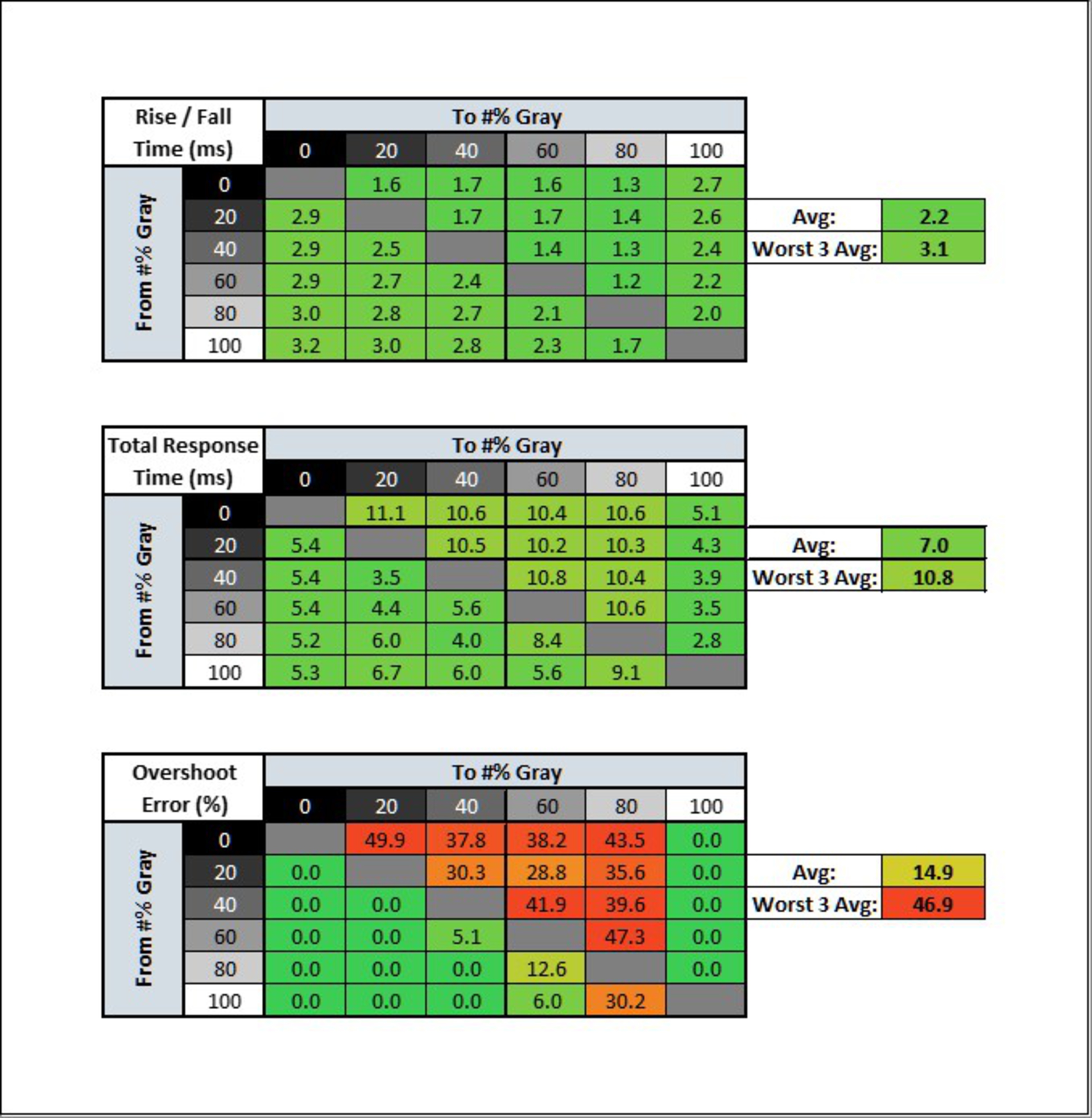
These are my final settings, I will not change them anymore since I found the sweetspot:
-280hz
-Adaptive Sync OFF (It truly comes down to personal preference, I find that at 280hz tearing is very very hard to notice, much less than at 240hz)
-OD120
-Shadow boost LVL1
-FPS Mode (saturation 47)
-Brightness 70-90 during the day, 45-60 when it's dark.
-Contrast 80
-VividPixel lvl 50 (or 25 depending on personal preference)
If you want to double check that your monitor is running at 10 bit open the OSD -> System Setup -> Information -> Color Depth, it should be set to 10 bps.
This is as good as it can get on this monitor, an average of 2.6ms of Rise/Fall with no overshoot at 280hz is peak performance for high refresh rate IPS panels
Hey brother could you explain the 10 bit process as if I'm a 5 year old haha. I have no idea what CRU is.
Re: The Official *Asus VG259QM* Owners Thread (+ Secret Overdrive)
Posted: 19 Nov 2020, 04:03
by Mizgusie
axaro1 wrote: ↑17 Aug 2020, 06:23
Due to having every single discussion about this monitor scattered around many different and often unrelated threads I decided to create this thread with the sole purpose of sharing settings and tips for the VG259QM.
- OD120
I'll start by sharing a
secret overdrive.
As a premise I want to specify that this secret overdrive doesn't scale linearly in terms of overshoot,
it actually provides less overshoot than OD80 and OD100,
this is extremely good at 240hz,
at this refresh rate OD60 provides no overshoot but slow dark transitions and OD80 has no ghosting but noticeable overshoot.
Now take the best from OD60 and OD80 and you'll get OD120, it is something in between these two overdrives,
the perfect sweet spot,
there is no ghosting regardless of the speed of the ufo(I generally test at 1440pps to make sure that fast transitions are inside the 240hz window)
and the amount of overshoot is noticeably lower than with OD80.
OD120 is achievable by entering the service menu ( press the power button and hold menu (5-way), then press menu again and it will pop up on top left, there will be a small "F" for the service menu, click on it)

Now go UP with the 5-way joystick (If you scroll down it will change GameVisual Mode to sRGB->9300k->....) and click on
OD Strong Weak, if it's ON by default set it to OFF and back to ON.
OD Strong Weak OFF =
OD0
OD Strong Weak ON =
OD120

Notice the buggy overdrive bar


The firmware used for this guide is MCM104, newer products are shipped with MCM105, there are reports of early batches running MCM103, none knows the actual difference between these 3 firmwares and not a single firmware has been publicly released by Asus as of 17/08/2020
It was interesting to see the values changing when setting different PreEmphasis and Voltage Swing levels, altough I don't see any practical benefit in using these two settings unless you are using a cheap or long Displayport cable
- 240hz 10bit trick
As stated in many reviews the VG259QM is natively an 8 bit panel but it can display 10 bit (8bit + FRC) at 240hz with a simple trick.
1)Open CRU
2a)f you are currently running your monitor at 240hz click on your Detailed Resolution and set the Timings to Automatic - LCD Reduced.
2b)If you are currently running your monitor at 280hz you have to click on Extension Blocks, click on the 239.XXX Detailed Resolution and set it to LCD Reduced.
You cannot run 10bit at 280hz but you can switch Windows refresh rate to 240hz (without the need to disable Overclocking in the OSD) to automatically switch from 280hz 8 bit to 240hz 10 bit.
3) Reboot or run restart/restart64 which are contained in the CRU pack.
I don't have an Nvidia GPU so I don't know if you have to manually enable 10 bit after this, if you have an AMD card open the Radeon Software -> Display-> Color Depth and make sure that it's 10bit (if you want to use it for games go into Games -> Global Graphics -> Advanced -> ENABLE 10 bit Pixel Format.
Now you can watch 10 bit x265 content with no banding at all without having to rely on dithering that is just an ugly workaround to make 8 bit look slightly better.
I highly recommend using something like MPC-HC/MPC-BE + MadVR to make good use high bitdepth processing, trust me, you'll stop downloading x264 after this trick! 
- For Amd GPU owners...
The native Freesync range of this monitor is limited to 48-240, you need to manually set it to 48-280 with CRU to make it work above 240hz.
This monitor is still not Freesync certified to this day, the 144hz version of this exact same monitor, the VG259Q, is Freesync certified.
Keep the thread civil with constructive informations and feel free to share everything, from 280hz windows/game implementation to more technical informations.
EDIT
This edit is a duplicate of my comment which I put in the main post to make it easier for users to get the info without scrolling pages
Rtings tested OD120:
Update 08/28/2020: There's a hidden overdrive setting of '120'. It can be accessed through the service menu, as described here. Despite the name, it's actually between the 60 and 80 settings, but we don't recommend it, as there's too much overshoot.
They tested at 280hz and the % inside the 3.57ms window is actually 100%, the amount of overshoot is just 8.6%(which is inflated by a single bad transition from 0 to 20) , which is actually quite good and barely noticeable both ingame and during motion testings.
I wasn't having any issues running OD120 at 240hz, which was causing more overshoot than at 280hz due to overdrive scaling and I didn't have any problem using it 24/7.
90% of the people running this monitor at 280hz already used OD80 because it was way clearer than OD60, the average overshoot of OD80 is 19.3% which is 2x more than OD120 and it affects 46% of transitions compared to 30% of OD120, but with 2 to 5 times higher overshoot levels in each transition.
Overall OD120 is the best overdrive at 280hz but OD80 is still viable at this refresh rate, especially if you crank up the shadow boost, this will get rid of most of the color inversion artifacts in transitions from RED/GREEN/BLUE on a bright background and you will definitely see the benefits of 1.9ms AVG G2G.
With OD80 at 280hz there's a faint 1 pixel wide corona on the left side of the Ufo on the 1st and 2nd strip which surprisingly doesn't increase in length even if you increase the speed from 960pps to 1440pps, on the third strip the corona is 2 pixels wide but at the same time it's less noticeable due to the white corona being difficult to differentiate from the light blue background.
Changing the color of the Ufo background results in lower artifacts compared to the standard Cyan background, it's really interesting to see how the blue background is completely unaffected by overshoot or motion blur with OD80.
You can actually enable shadow boost to speed up this single transition (I recommend level 1), try it yourself with an ufotest!
Level 1 is enough, going higher is pointless unless you use Shadow Boost to have a competitive advantage, I used Frog Pursuit's traffic light to confirm that LvL1 completely deny color inversion due to overshoot, making OD120 with Shadow Boost LVL1 both ghosting free and overshoot free, this is the perfect overdrive tweak.
By increasing Shadow Boost it's like if you are shifting Start(%) and End(%), 0 to 20 which is the worst transition will behave more like 10 to 30 or even 20 to 40, noticeably reducing artifacts without worsening overdrive performance.
OD120

Now compare it with OD80
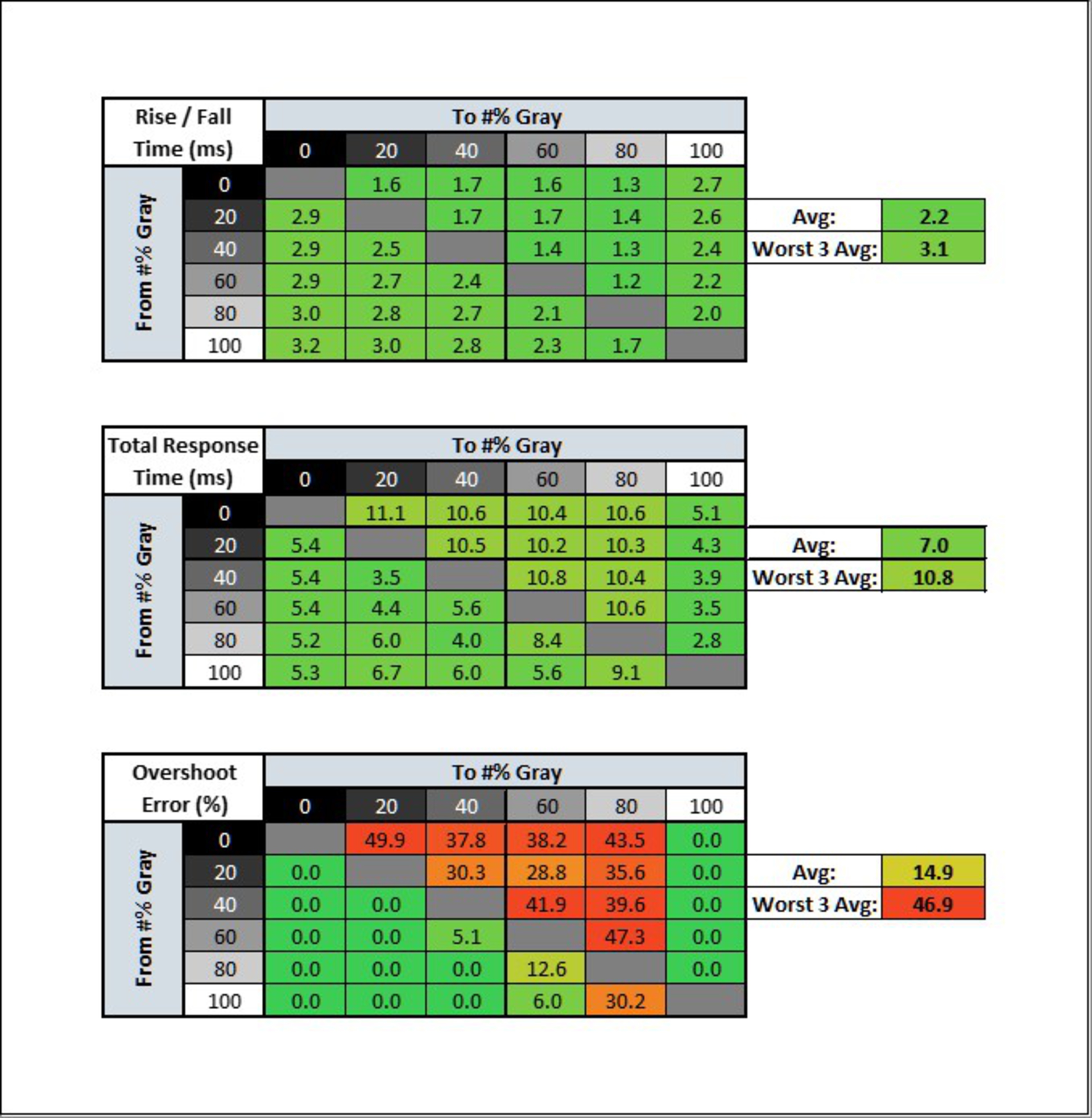
These are my final settings, I will not change them anymore since I found the sweetspot:
-280hz
-Adaptive Sync OFF (It truly comes down to personal preference, I find that at 280hz tearing is very very hard to notice, much less than at 240hz)
-OD120
-Shadow boost LVL1
-FPS Mode (saturation 47)
-Brightness 70-90 during the day, 45-60 when it's dark.
-Contrast 80
-VividPixel lvl 50 (or 25 depending on personal preference)
If you want to double check that your monitor is running at 10 bit open the OSD -> System Setup -> Information -> Color Depth, it should be set to 10 bps.
This is as good as it can get on this monitor, an average of 2.6ms of Rise/Fall with no overshoot at 280hz is peak performance for high refresh rate IPS panels
Hey axaro could you post all of your final settings. For example you don’t mention anything about ELMB or what your RGB is set at and so on.